ÁKOS KUN
Creating of homepage
Motto:
Show me your website and I'll tell you who you are!
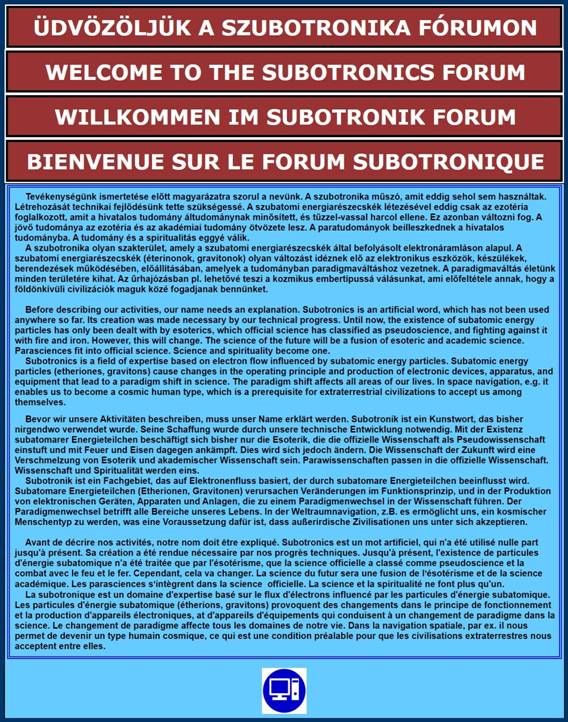
Update: May 12, 2023
With the spread of digital technology and the worldwide spread of the Internet, mass communication is shifting more and more to the World Wide Web. Due to the high prices of paper and energy, printed newspapers and magazines are ceasing one after another, and they are moving to the online space. However, this requires a well-chosen website. However, the website is not functional on its own, a service provider is needed to provide it with storage space and upload it to cyberspace with a domain address. Customers and visitors can easily find it there with their computer's browser. All they have to do is enter the domain address in the Address bar, and the desired website will open. Then, by clicking on the links, you can get to the work or product you are looking for.
Today, however, private individuals also increasingly need a homepage or at least one website. At first, they try to present their work to the public by asking for to a well-known website. However, after a while, they realize that this is an unfortunate solution. The only way to find them in a secluded corner of a working website is for the visitor to type in the address of the website first, and then our address after a slash. Not all Internet users undertake this extra work. They prefer to look for a more accessible website for themselves. Google's search engine also doesn't like to search for hídden sites, so there's little chance that our creation will be brought to the attention of the general public in the foreseeable future. (There are currently 2 billion websites on the Internet, and their number increases by several million every year. That is why search bots can't mess with a website for a long time.) Therefore, those who are seriously engaged in creative activities, e.g. he writes books, creates inventions or even just starts a blog, will sooner or later become independent. He realizes that serious work requires his own website.
First of all, you need storage space. Getting it is not a difficult task because there are more than 5000 hosting providers in the world. We also have dozens of them. However, it does not matter which one we choose. Long-established hosting providers still use the old http protocol, which creates an unencrypted connection with the website owner and the user. This means that neither the upload nor the download is protected. Therefore, hackers like to attack these websites. They plant viruses, spyware in the downloaded file, which infect our computer or spy on our bank account identification address and password. Then they rob us. To avoid this, you should only move to a hosting that uses the https protocol with an SSL certificate.
The big hosting providers have all switched to the encrypted https line. Two years ago, YouTube e.g. transmitted the retrieved songs over an unencrypted (http) line. Because of this, Windows froze twice a day, trying to prevent the introduction of viruses with blue death. After seeing the complaints, YouTube switched to encrypted (https) communication. Since then, not a single freeze has occurred. If our website does not have an SSL certificate, the Google search engine ranks it lower in the results. Users do not like to click on it either, because domain addresses with the http prefix are preceded by the inscription Not secure in the address bar of the browser. Therefore, they prefer to move on and look at the next hit.
Due to the wide range, the choice of hosting is not easy. Fortunately, the experts don't leave us alone. An enthusiastic tester has selected the 11 best hosting providers. The result is available at https://www.websiteplanet.com/hu/web-hosting/ The average rental fee for our hosting is HUF 18,000 per year, including the domain maintenance fee. Some of the hosting sites listed here are cheaper than this, but there are also more expensive ones. It is worth taking a close look at them. (Click on the link offering additional information below the short description.) All of the providers located here operate on an encrypted line with an SSL certificate.
Not all the same the availability time of the storage spaces either. Let us not faint from the 99% disposition time. This means they are not available on weekends. Websupport Kft., which is used by many, operates its servers in 5 countries (Finland, Sweden, Czech Republic, Slovakia and Hungary). They sell 1000 domains per month. However, their disposition time is only 99%. This means that they only work on weekdays, from 8 a.m. to 4 p.m. And there is no customer service on weekends. Thus, if our website is attacked by a virus or an overload attack on Friday afternoon, even if we write an e-mail to the service provider, action will only be taken on Monday morning. It's not even worth calling, because there's no one to pick up the phone. To avoid this, it is advisable to look for a provider where the disposition period is 99.9%. Here, we can already count on round-the-clock and weekend customer service. We already have a few of these providers.
If the most important thing for us is not price, but personalized support and uninterrupted availability, then it is necessary to highlight Rackhost Zrt. from the previous list. Its staff, available day and night and on weekends, are extremely helpful. They also give detailed advice to those who do not have a hosting with them. They have a huge pool of knowledge and their team has been selected from the excellences of the profession. Nethely Kft. has a similarly willing customer service. They are moreover the cheapest. We can also get useful advice from MediaCenter Kft. The disposition time here is also 24 hours, and they also work on weekends. The customer service of Elin.hu Kft. will not leave us in a marinade when we get into trouble. They also help us with individual solutions. Its servers work at incredible speeds. Elin.hu is one of the oldest Hungarian hosting providers on the market, so they have enormous experience. Their special service is one-click WordPress installation.
WordPress is an extremely easy-to-use free website creation program. After downloading, you can create your own website with it in 5 minutes. A modular publication platform that includes countless functions. Its ease of use is due to the fact that it uses text boxes. We just need to enter its content, and by dragging it to the desired place with the mouse cursor, it will automatically fit into our landing page. Among other things, it owes its popularity to this modularity. We can choose from several graphics on the administration interface. There are currently more than 1,600 free downloads from the official site of WordPress creators. Anyone can easily develop extensions and accessories for it. The number of ready-made plugins is more than 22,000. Of the world's top 1 million websites, 16.7% are WordPress-based, and 22% of new websites are created with WordPress. Currently, WordPress is the most popular content management system on the Internet!
We also do not ignore the offer of Websupport Kft either. If we do not operate a 24-hour service (e.g. webshop), then a possible downtime of 1-2 days will not affect us sensitively. We can expect high-quality service from them, with courteous, helpful operators who help a lot in making our website functional. Another big advantage of using the Websupport server is that it is extremely fast. We can also upload and download our huge files from it in minutes. It also loads our photo albums of hundreds of megabytes into our browser in a tolerable amount of time. And their mail system is brilliant. It's easy to use, cleaned up and able to track and document our mail from sending to delivery to the recipient. (It asks for confirmation from the addressee about opening and reading the letter. If the recipient refuses to do this, it will still send a notification that the letter has been placed in his mailbox. This is as if we had sent our letter with a traditional mail by registered post with a return receipt. Since this mail system is its own design, we don't have to suffer with DNS settings. All we have to do is enter the e-mail address and password, then one click, and it's ready to use. (The detailed setting method of the websupport.hu hosting can be found below.)
Although Hungarian hosting providers also perform excellently, the first place in the test is a British-American provider, Hostinger[1]. It is much more expensive than the Hungarian service, but now we can rent storage space from them with a 75% discount. That way it doesn't cost more than the domestic one. For 48 monthly orders, they are even cheaper. They exempt us from additional expenses by giving us the SSL certificate for free. Domain rental is also free for the first year. Their servers do not use Winchesters, but SSD storage, so they work quickly. They also optimized their websites for the use of WordPress. (However, websites edited with other programs can also be hosted on it.) Hostinger is one of the world's largest hosting providers. It has over 29 million customers worldwide and is growing by 15,000 every day. You can also find a detailed experience report on the usability of Hostinger at this address:
https://www.websiteplanet.com/hu/web-hosting/hostinger/#support
The only disadvantage of Hostinger Ltd. is that we cannot communicate with them in Hungarian. Since this is an international service provider, you can only contact them in English. However, this is not such a big deal. If we do not speak English, we should refrain from telephone contact. However, on the 24/7 live chat interface, we can request immediate action to eliminate the malfunction. We can only communicate in English through the chat window, but this is not a problem. Open a blank Word document. Let's describe our problem, then select it and copy it to Google or Bing translator. (Google machine translator is available at https://translate.google.com/ and Microsoft Bing translator is available at https://www.bing.com/translator The machine translator programs only translate 1000 characters at a time. If the text is longer, it should be cut into pieces. However, the Google translator program translates up to 5000 characters. Even the Deepl translation program can be used well up to 3000 characters. Address: https://www.deepl.com/translator Paid version provides an unlimited amount of translation.)
10 years ago, machine translation was a laughing stock. However, with the use of artificial intelligence, they already provide a very good translation. Not perfect, but understandable. The same should be done with the answer. Copy it from the chat window, upload it to the interface of one of the translation programs, and you will receive the Hungarian translation in a moment. (You only need to turn the windows over.) Thanks to the guaranteed 99.99% uptime, Hostinger's chat service works 24/7. Also on weekends and holidays. The packages they offer are clear and straightforward. When registering, Hostinger only asks for your name and email address in addition to entering your password. Unlike other repositories, they do not scan our additional personal data. Therefore, hackers cannot access it either. Upon request, the migration of our website is carried out free of charge. Their customer service delivers top performance. (No wonder. Serving almost 30 million customers requires an army of specialists. If one or two of them get sick, replacing them is not a problem.)
Also in second place is a foreign hosting provider, 1&1 IONOS. Their main advantage is that it is possible to rent storage space from them extremely cheaply. They only charge HUF 4,300 for the first year. (Let's not be too happy about it, because next year's extension will cost more.) The 1&1 IONOS Corporation is a well-known European hosting company with a user base of 8 million. Despite their low-cost services, the company also offers premium features such as daily backups and a dedicated personal consulting service. However, their customer service is slow, often having to wait half an hour for a response. At Hostinger, it's 10 minutes. (For technical issues that require investigation, the answer will arrive only after a few hours.) They also have longer page load times. Unfortunately, English language skills are also required to use this service. (There is also a Chat window here. The reply to an e-mail translated into English often does not arrive until the next day.) It does not hurt to know that the .hu ending cannot be registered by any foreign hosting company. If we are looking for other hosting places, take a piece of advice. Beware of very cheap hosting, because with them you will sooner or later get into trouble. And we avoid free hosting by far, because if a problem arises with our website, we can't expect any help from them.
After choosing our hosting provider, do not register yet. Our website also needs a well-considered, catchy domain address. Choosing this is not easy. If we write books, we have to operate an electronic library. In this case, our domain address should be our last name and the library. For example: Kun Electronic Library. (The word electronic can be omitted, because all libraries on the Internet are electronic.) In this way, our domain name could be a kunkönyvtár, which is not appropriate in several aspects. If we want our works to be read abroad, we must choose an English title. English is a world language. 1.5 billion people speak it as a native speaker and 3 billion people understand the language to some degree. Almost all young intellectuals speak English, because English learning is compulsory at colleges and universities. Not in one country, a prerequisite for obtaining a diploma is a language exam, which is mostly done in English.
It is also advisable to create a domain address in English, because English is the language of digital technology. We register on any forum or website, everywhere they ask for a password based on the English alphabet. Some of our service providers also accept passwords with Hungarian accented letters, but it is not recommended to use them. If we go abroad, we cannot open these webpages. The keyboards of foreign computers do not contain Hungarian accented letters. These must be mined one by one from the Symbols table of the Word program, which is a rather tedious operation. At present, the word „könyvtár” cannot be used either because the 26-character English language does not recognize the letters "ö" and "ü". This is also why we will be forced to use an English domain address.
The English equivalent of the library is library. If we add our family name to this, it will be a useful domain name. E.g: kunlibrary. This also requires an extension. This ending, also known as the top-level domain (TLD), indicates the type of website we are dealing with. The other part of the extensions refers to the location and country of operation of the website (e.g: .eu or .hu). If we have also determined the ending of our domain name, we check whether someone has previously reserved this name. Let's open one of the hosting providers, e.g. the website of Websupport Kft. In the Check whether the domain is allowed input bar, enter the domain name you created (e.g. kunlibrary.com). Click on the Search icon.
In the next window that opens, we are informed whether it is free or busy. If it is busy, you can choose another ending in the drop-down list below. It will be a long list with rather grotesque offers. The annual rental fee of the version ending in .travel is e.g. HUF 40,000. The .ceo ending is not much cheaper either. For this reason, a HUF 32,000 maintenance fee must be paid annually for the domain name. Those who choose the .game ending will already have HUF 162,000 lighter in their pockets every year. Vertex holder is the .tm ending. Therefore, they ask for 500,000 forints a year. A sane person would obviously not choose such endings for the domain name.
Fortunately, the most used endings are relatively cheap. The majority of global companies use the .com ending, e.g. google.com, www.youtube.com, microsoft.com. (The www prefix stands for world wide web. At first, all domain addresses began this way. Then they realized that if all addresses began like this, it was unnecessary to include them. Therefore, it was abolished. It is no longer applicable, but it still remains in the old addresses.) Despite that this is the most common ending, the annual rental fee is only HUF 5,000. Government agencies use the .gov extension all over the world. A .gov extension costs the same as a .com. The .net ending is also popular. It is about HUF 1,000 more expensive than .com, but it is still used worldwide. It is also a good choice because Google's search robot likes these websites the most. In Europe, the .eu ending is often registered. The annual maintenance cost is HUF 2,500. The cheapest is the .hu extension. The annual rent is only 2,000 HUF. (1,500 HUF with some service providers.)
If we have managed to form a domain name that is advantageous in all respects, then we order the right hosting package from the selected service provider. Do not choose the cheapest one, because its use is limited in all areas. Let's go to a higher level, because there is no longer a scope limit, and we can also get a free domain name. In contrast to the basic version, here we can have not one, but several e-mail addresses, which we can pass on to our family members and colleagues. The domain address is registered by the service provider, so this must be communicated to them when ordering. (This does not require a personal appearance. In the online space, all administration is done by e-mail or telephone. Customers never meet the staff of the service provider, because this is not necessary.) Setting up our hosting and registering our domain address is quick. We can take possession of our website the very next day. However, further work awaits us.
We need to fill up our hosting space. Our files and folders compressed with WinZip must be placed on our website. This requires an FTP uploader. For this purpose, most service providers recommend Total Commander and FileZilla uploader. Unfortunately, Total Commander is paid. However, there is a Hungarian-developed version of Unreal Commander, which is the same and can be used for free.[2] FileZilla is also a free program and very secure. However, before uploading, we must go to the Admin interface of the service provider and open the settings windows of our website. Among other things, we have to provide a password for the FTP account, then our e-mail addresses, and we have to fine-tune our website.
We can only access the admin interface of our service provider with a password. This must be entered during registration, which must be done before placing the order. When creating your password, make sure it is as strong as possible. A weak password is easy to crack, and if the hacker gets into the settings interface of our website, he can wreak horrible havoc there. In no case do not use meaningful words or names, because these easy-to-remember passwords are cracked in minutes using the dictionary-hack method, that is, by running the words of a dictionary. Our password should consist of a random set of lowercase letters, uppercase letters, numbers and punctuation marks, and should be at least 30 characters long. More serious service providers allow passwords of up to 50 characters. Let's take advantage of the opportunity. Since we don't have to type in our passwords, let's make them 50 characters or as many as the service provider allows. Such a password can no longer be memorized, but there is no need for it. Anyone who has been using the Internet for years, shopping in web stores, conducts official affairs online, has a government window, balances his bank accounts in the Internet bank, already has dozens of passwords. It is impossible to remember so many passwords. This requires a password manager.
There are many such programs, but most of them are paid. (E.g. the very popular LastPass.) It is not worth buying them, because there are also very good ones among the free programs. Such e.g. Bitwarden and KeePassXC. (KeePass can also be used in Hungarian, with a Hungarian menu system. It does not send our passwords to the cloud, as in Bitward, but stores them locally. This way, unauthorized people cannot access them.)[3] Let's also take extra attention to creating the master password. Let's try to come up with a complex but still memorable master password. The longer it should be. It can be a rhyme or a song quote, the first letter of each word is written with a capital letter and without spaces. After that, press a row of our keyboard from the beginning to the end. We definitely use the option of two-step identification.
Uploading a password manager is very easy. Choose a folder where you want to load it (e.g. General, Internet, Finances). Let's click on it. In the folder that opens, give a serial number to the entered passwords. This can be done by opening the Edit menu and clicking Add Entry. Fill in the empty fields in the table that opens. Enter serial number 1 in the Address bar. Enter the User name in the User name field. It is not worth speculating on what characters should be included in the password field. We entrust the creation of a sufficiently strong password to the program. Click on the icon on the far right. The password generator will open. In the Length of generated password field, set 50, or the maximum number allowed by the service provider. Then we activate the Uppercase, Lowercase, Numbers and Special fields. (The other fields are left blank, because not all service providers like it if the password is interrupted by a space. And the lower dash is a character commonly used in programming, which can cause confusion when using it.) Characters that can be written by pressing the Alt Gr key are also not accepted by password managers (e.g:`) If our password manager offers us these, let's rewrite them into punctuation marks that can be created with the Shift key. After that, click the Generate button. Our password appears in the Generated password field. If we don't like any of the characters, we'll rewrite them. Finally, click on the Accept button. Our password appears in both Password bars.
It is also very easy to use. Select the password with the desired line number by clicking, then use the Drag and drop method to drag the characters under the User column into the provider's Username input bar. Then drag the characters under the Password column into the Password input bar. Unfortunately, not all service providers allow uploading in this way. In this case, click the Copy Password to Clipboard icon on the menu bar. The password will then be placed on the Windows Clipboard, from where we can copy it with the Ctrl + V keyboard shortcut. (Don't delay with it, because for the sake of security, the program deletes it from the Clipboard after 5 seconds. This makes the job of hackers significantly more difficult, because they can't get anywhere with the keyboard monitoring spyware program. And the Clipboard is not constantly monitored, and there is a low probability that they connect to it in those 5 seconds.) We can also copy our username this way. In this case, click on the Copy User name to Clipboard icon. We can further increase our security if we do not store the password manager on our computer, but instead install it on our pendrive and connect it to our computer only for the time when we enter our username and password.
It is very important to back up your password manager. Copy the user names and passwords found on it into a Word document and put it on a CD. A more practical solution is to copy the folder containing the uploaded password manager program to the CD or a backup pendrive. Do not store the CD or pendrive in the same room as the computer. These are also destroyed in the event of a burglary or house fire. It is more common than this to lose our pendrive containing the password manager. Then we will be in big trouble, because we cannot reconstruct any of our passwords from memory. So we can't even check our email. (It is best to put it in the apartment of an older family member or relative. Don't give it to your boyfriend or girlfriend, because if you get into a fight with him, he will throw it out.) It doesn't hurt to make a backup of your books and inventions, and to store the DVD disc in another apartment. (A sealed DVD is safe because it cannot be erased.)
Unfortunately, like any program, the password manager can crash. This also has disastrous consequences for us, because its duration cannot be extracted in any way. If we start reviving its window, an empty storage space awaits us. For security reasons, the program destroys its contents in case of the slightest abnormality. To avoid this, copy the entire program folder to a CD or DVD. That way, you don't have to do anything other than replace the damaged folder with the saved version. We can hide it from unauthorized eyes by rewriting the folder name to some insignificant expression, e.g. Hiking. If we change the password manager entries or add new passwords, we do not need to replace the entire program folder. Just update the Normal.kdb file.
After uploading our password manager program, we could in principle access our hosting, but for this we need to enter the Host name of the service provider, our exact User name and the Port number. This must be requested from the operator. When it arrives, call up the previously installed FTP uploader and load it. In Unreal Commander, click on the New connection command and fill in the fields. The name of the connection should be our domain name. When you're done, click OK and then click Connect. FileZilla setup is similar. The difference between them is that after closing it, FileZilla deletes all the fields, which makes it difficult for hackers, because in order to hack our website, they not only have to guess the password, but also the host name and the user name.
This also causes some problems for us, because we may not remember all the data the next time we upload. However, this problem can be easily solved. Click on the password of the password manager, then call up the Edit/view entry table from the Edit menu. Next to User name, enter the host name and port number there. At the next upload, open this table again and copy the entries one by one into the empty sections of FileZilla. Unreal Commander only deletes the password when closing. FileZilla can be started by clicking the Connect button. The FTP uploader opens our hosting for this. However, this only takes place if we have completed the setup of our website. Unfortunately, the service provider also assigns this task to us. (They say that if we can't do it, let's entrust it to a web developer.)
However, setting up the services of our website is not a magical thing. First, go to the service provider's admin interface. Based on the websupport.hu hosting, this is mostly possible through the Customer Portal. For other service providers, click on the WebAdmin icon. Enter your Username in the window that opens. (Continuing the example above, this is now: kunlibrary.) In the next window that opens, enter your password with your password manager. By clicking on the Continue button, we enter the management interface of our website. The Accounts window appears first. We check in passing if we have any debts. Once we've determined that all accounts are settled, let's move on. Click on our domain name in the Services field. In the next window, we can again check our invoices, the expiration date of your hosting and domain lease, and the occupancy level of your hosting.
With a look at them, let's get to the point. Click on the Choose a domain link under the name Domain manager. (Since we only have one domain address for the time being, the choice will not be difficult.) Click on it. Finally, the Control window is revealed, where we can set up our website. Here we have a lot of options for adjustments. It is not worth clicking on the DNS settings link unless you are an IT expert. We also avoid Name Server, Web, Databases, Cron scripts and Shell web links. If there is a problem with our website, we entrust the restoration to the system administrator. The IT specialists of our service provider understand this better. However, we can use the CMS link. Here they offer us content management programs. (E.g: WordPress, Joomla! Drupal, PrestaShop.) If you like one of them, e.g. the easiest WordPress to use, click the Install button and design your website.
Back to the settings, we need most now to fine-tune the FTP uploader. To do this, click on the FTP accounts link. (For other providers, go to the FTP accounts tab.) In the next window that opens, instead of our domain name, our User name is already visible. Under the FTP / SFTP icon in the menu bar, we see two check marks. This means that our website can be used both on unencrypted and encrypted lines. (For previous servers, e.g. YouTube, this is very important, because if someone clicks on a previously downloaded http link, YouTube, which now uses https addresses, will still send the requested song or video.) If the SFTP icon is not visible in the on our settings panel, complain to the service provider, because we can only safely upload our website via a certified SFTP line.
The next icon is Bans. If we don't see a check mark next to the GEO inscription below it, this can cause us problems. Its absence means no country restrictions. Foreign hackers can also attack our FTP uploader. If you don't go abroad often, click on the Login data link, then in the window that opens, in the country restriction bar, activate the Can be changed in the FTP account settings link. We cannot do this in the next window, because the Password window opens. Here we have to enter the password for the FTP uploader, which we had previously created in our Password Manager program. (This is necessary because if the service provider cannot identify our FTP uploader, they will not allow it into their server.) You can also change your password here.
For country settings, click on the Advanced settings link. In the window that opens further, we finally get to the bans. In the top bar, you can see that our FTP uploader can currently be used on both encrypted and unencrypted lines. Do not touch this, because if possible, our FTP uploader will use the encrypted line. If you want absolute security, after uploading your website, set the command Denied - access to FTP is not possible. Some service providers solve this function with a time lock. In the FTP account you need to open a small window and set there how long your hosting should be open (1 hour or 4 hours). Until then, we can work freely. After the set period has expired, the server automatically close our hosting. No one can get there with an FTP uploader, even at home. If we finish earlier, by clicking on the lock next to the timer, the time lock will start working immediately.
In the bar below it we can set the allowed IP addresses. Since we don't want to exclude anyone from our library's visitors, let's leave the Entry allowed from any IP address. Below is the country restriction. By default, this also allows uploading from abroad. Let's change this to the instruction Entry possible only from selected countries. Set the Hungary instruction in the bar below it. If we were to move abroad in the meantime, e.g. to Germany, we do not allow access from all countries. In this case, enter the instruction Germany. As we slalom between the different windows, we find the Login, that is, Address of the server; the FTP server, that is, our User name; and even the Port number. You can also enter it in our file manager program from here, so we don't have to ask customer service. Now we can exit the Control window and start uploading our storage space without hindrance.
After this, our website cannot be used because there is nothing to control it. The opening page is missing. Without it, our visitors would only find a set of files on our hosting, which would not be very attractive to them. To classify files and compressed folders, you need a landing page that will show you pleasingly what is on our site. Here, the visitor selects which topic interests him and clicks on the link, then the website opens the HTM file in his browser or downloads the compressed file to his computer.
Let's create an HTM file for all our books and inventions, because the search robots monitor this and index its duration in Internet search engines. Folders packed with WinZip are not unpacked. Nor is it because search bots cannot read Word and PDF documents. The HTM file contains the entire document, without images. The images must be deleted from it, because the robots can't do anything with that either. It is also not advisable to load the HTM file with images, as this would significantly slow down its opening in the browser. Search robots do not index the entire content of the HTM file. They search for keywords, and if they find a phrase of public interest, they download its context. They put this in their search program (e.g. on the Google Advanced Search page), and if someone is interested in the topic, they are offered our website as an option. This is how our readers reach us.
The opening page of our website is therefore absolutely necessary. We can also plan this with the aforementioned WordPress program. If you don't know the basics of digital technology, entrust it to a web developer. The database of the completed web page is contained in the index.html file. We need to upload this to our hosting. Now our library will finally be functional. Similar to uploading, updating files and folders is also easy. If using Total Commander or Unreal Commander, open the file manager program and click on the FTP icon in the menu bar. Click the Connect button in the Connect to FTP server window that appears. Since the password was deleted after the previous use, it must be entered again on the Password entry table. The Drag and Drop method cannot be used here. Therefore, click on the Copy Password to Clipboard icon on the file management program, then copy the password from the Clipboard with the key combination Ctrl + V. Finally, press the Connect button. Since the upload is now done over an encrypted line, a warning sign will also appear asking Do you trust the certificate? Click the Yes button.
We got into our hosting. Click on the web folder. This will reveal our files and folders. We can start the update. If you also want to update HTM files, be careful with the associated image folder. As already mentioned, all images and photos must be deleted from the image folder, because the indexing robot does not require them, and they slow down the opening in the browser. In the process, we also delete the editdata.mso folder created by Word, because there is no need for it. In the case of many images, this can reach 100 MB. However, it is worth leaving the ClipArts and small graphics that separate the individual chapters, because this improves the readability of the text. Our signature and the coat of arms and seal of official letters should remain in it, as this increases their credibility.
If we decide that we don't need an image folder in HTM files at all, it's hard to get rid of it. Because Word tightly connects them, if the HTM file is deleted, it takes the image folder with it. If the image folder is deleted, the HTM file is also deleted. The only way to get rid of the image folder is to send it to the Recycle Bin and then drag the HTM file back from there. Then you can no longer bring the Picture Folder with you. If we copy the cleaned image folder to our storage, be careful when updating it. If we have added new images or updated the existing ones, the FTP uploader cannot properly update the image folder. It confuses the old with the new, which confuses their appearance in the HTM file. Therefore, we always start the update by deleting the old image folders, and then upload the new ones. Select them and click the Delete command at the bottom of the window. (Unlike Word, FTP does not take the image folder with it. The HTM file and the image folder must be uploaded separately.)
After that, you don't have to do anything other than select all the files and folders in the Upload folder of your computer and send them to our hosting. Select them all with the Ctrl + A key combination, then click the Copy button at the bottom of the FTP uploader. (If you want to load it in detail, click on the top file, then hold down the Shift key and click on the bottom file.) Depending on the size of the compressed files, the update may take several minutes. The uploader will then ask if you can overwrite the existing files. If there are more than one, check the Applies to all instruction and click the Overwrite button. After the update is done, you should check their date on our hosting. If we find it that day, then everything went well. After that, all that remains is the inspection. Let's open our website as if we were visitors. Click on the HTM files and check the update date on them. If it matches the date of the uploaded files, then the update was successful. Then download the compressed folders, unzip them with WinZip, and then open the Word[4] and PDF files. If we see recent dates at the beginning of the document here too, we can rest assured. We did a good job. This check is necessary because sometimes the file or folder is uploaded damaged. In this case, it will not open after downloading. After finishing our work, close the FTP uploader by clicking on the Disconnect icon.
Updating with FileZilla does not differ significantly from this. From the file manager, enter the appropriate names in the Address (Host name), Username, Password and Port fields. Then click the Connect button. FileZilla will also ask if we accept the certificate. Since we have no way of verifying its authenticity, we accept it here as well. After our storage is opened, we first delete the old image folders of the HTM files here as well. (Click on them with the right mouse button and issue the Delete instruction on the drop-down table.) Then select the new files and folders in the left window, click on them with the right mouse button, and issue the Upload instruction on the drop-down table. A panel will also appear here asking for confirmation. Click the OK button. Unfortunately, it does this for every single item. It doesn't hurt to check the dates here either. It is still necessary to open the HTM files and download the compressed folders to check that they have been uploaded without damage.
If we upload without image folders, we delete our log folder at least every six months. (In our hosting, it is above the web folder.) The server collects download and upload errors there. If our visitors click on one of the HTM files, the server searches for the corresponding image folder. If it doesn't find it, it will report it as an error. Although neither the Google robot nor the browser misses the image folder, the server will miss it. Our readers don't miss it either, because they are aware that the HTM file was created for Google, for indexing. Word in the compressed folder is used for reading and editing, and the PDF file is used for printing. It is also worth transferring the images from the Word version, because they are fully embedded in it. The PDF takes only as much of the images as is necessary to display the image on the page per screenshot. If we copy the images from here, the 72 dpi photos will become raster and blurry when enlarged.
The Word version cannot be printed because there are as many ways to open the document as Word. If we created our files in Word 2003 and our visitors use Word 2016, the text field will fall apart. The more advanced Word programs have a better separator program, as a result of which the text will shrink. (This can reach 5 pages for a 500-page document.) Because of this, the images embedded in the text are pushed to the bottom of the page and make the text field unreadable. However, the PDF file appears on every computer in the world in the same way as we edited it. Regular deletion of the log folder is especially recommended if your storage space is limited. In this case, we quickly exceed the limit, and our service provider therefore classifies us in a more expensive package. This will increase our annual hosting rent. They do not begin to investigate what is the reason for the overshooting, they simply send out a replacement invoice. (If the server does not allow you to delete it, ask our service provider.)
Unexpected errors may occur during the creation of our website. One of them is that when using it, we are surprised to notice that the download does not take place over an encrypted https, but on an unencrypted http line. The reason for this is that the service provider has not yet put an SSL certificate on our website. Claiming this can take days. (The cost is negligible. The hosting provider 1&1 IONOS offers it on sale for HUF 350, for 1 year. Elsewhere it is more expensive, but not by much. By the way, you can get an SSL certificate for free. You can see how to do it in this video: https://netjet.hu/ingyen-ssl/ ) With this, we can also convert our old http website to communicate on an https line. The implementation of the method is not easy. Some computer knowledge is required for its application.
If there were any disputes about the existence of the SSL certificate, we can easily check its absence or existence. There are several service providers on the Internet who examine websites and files in a professional manner. One of them is https://www.sslshopper.com/ssl-checker.html#hostname= Write the address of our website: https://www.sslshopper.com/ssl-checker.html#hostname=https://kunlibrary.net and press the Enter key. The detailed test result reads: "The hostname (kunlibrary.net) is correctly listed in the certificate." We get a multi-certificate verified result for administrators at this address: https://www.ssllabs.com/ssltest/ Click on it and enter the address of our website in the Hostname input field of the window that opens: https://kunlibrary.net This test it is very thorough, so it will last for many minutes.
If there is a problem with one of the files, you can test it at this web address: https://www.whynopadlock.com/ Click on it and enter the full name of the HTM file to be tested in the Source Address input field. For example: https://kunlibrary.net/esoteric.world.gb.htm Let's inform him that I'm not robot, then press the TestPage button. According to the detailed test result: „Valid Certificate. Your SSL Certificate is installed correctly.” (So there is nothing wrong with encryption, despite this, the content of the file arrives at the visitor infected. Many computer scientists do not know the reason for this. Word's code sheet is probably being replaced in cyberspace.) The same HTM file is no longer infected if it is saved with a Hungarian name: https://kunlibrary.net/angol.esoterikus.vilag.htm Your test result is the same. On this forum, we can also check other types of files, e.g. PDF: https://kunlibrary.net/frissites.pdf The test result here is also impeccable, but they cannot check its content, because they can only see files of the HTM type.
Once our website has received the SSL certificate that performs the encryption and the HTM files are also transmitted correctly, prepare our e-mail inbox. To do this, we must again go into the control window as described above. Before we do that, let's create our email address. We can do this in several ways. Let's try them all, because the amount of our contacts is greatly influenced by our e-mail address. Our reputation also depends on it. Many people use large mail systems for this purpose (e.g. Gmail, Indamail, Freemail). They are not taken seriously in official places. The majority of Freemail messages end up unread in the Trash. Among them, Gmail is the only one that is accepted by official bodies. For these, the domain name is given (e.g. @gmail.com). We just have to come up with the unique, distinctive prefix.
This will mostly be our name. This is easy if the 26 letters of the English alphabet are enough to describe our name. In such cases, our e-mail address looks like this: erdei.rudolf@gmail.com If we mostly correspond with foreign partners, then we should reverse our name, like this: rudolf.erdei@gmail.com If our name also contains accented Hungarian letters, then we will be in trouble. Since these should not be used, Kálmán Csíkszentmihályi will be forced to rewrite his name to: csikszentmihalyi.kalman@gmail.com Then, when asked for his e-mail address, he adds that without accents. Accent stripping is no longer a problem for the majority of internet users. Those who have both "ö" and "ü" in their names are in even greater trouble. Since these letters are missing from the English alphabet, they must be replaced by the letters "o" and "u". Therefore, when giving Gyöngyvér Kürtösi's e-mail address, it is not enough to say without accents. The e-mail address kurtosi.gyongyver@gmail.com can only be spelled out. Then, if someone asks for your e-mail address, you have to be very careful when entering it. If you miss a single character, the Mailer Daemon server that delivers e-mail messages will say: „Your message could not be delivered. Host or domain name not found”.
Pros don't use a public email system. They, like companies, correspond from their websites. If they managed to come up with a good-sounding domain name, they are no longer forced to perform language-breaking stunts when creating their postal address. If their proper name cannot be written with the letters of the English alphabet, it is replaced with the prefix info, e.g. as follows: info@kunlibrary.net Companies active in IT, e.g. hosting providers also often use the first name support. In this case, their e-mail address is: support@websupport.hu The use of the domain name as a prefix is also common, e.g.: kunlibrary@kunlibrary.net They do not force their own name when creating the domain name. If it is not short enough or contains accented letters, then a fantasy name is used. Anyone who writes books about domestic and foreign sports events can give their website this name: Olympic Electronic Library. Its domain address is as follows: olympiclibrary.com Esoteric people can also call their library: Esoteric Electronic Library. esotericlibrary.net which can also be understood abroad, is suitable for this as a domain name. (If the domain name consists of two words, do not put a period between them. Namecheap Inc. is only willing to register one-word domain names. However, we can put a hyphen between them. The form esoteric-library.net is allowed.)
Abbreviation is a limited solution. The Magyar Elektronikus Könyvtár (Hungarian Electronic Library) created its domain address in such a way that it shortened its name to mek. However, we will not go far with the abbreviations, because almost all of them are occupied. Mek too. Therefore, they were extended with the abbreviated name of their maintainer. Abbreviated name of the Országos Széchenyi Könyvtár (National Széchenyi Library): oszk. This was written after him. That's how it became mek.oszk. It's definitely not booked anymore. However, they were unable to register because Namecheap does not accept multi-member names. However, the Hungarian domain name registration company does. Therefore, it was registered with them, as a result of which their website address became https://mek.oszk.hu If you click on it, the Hungarian Electronic Library opens with more than 23,000 volumes that you can download and read for free.
After creating your password, click on the e-mail addresses link in the control window. E-mail accounts become visible. It doesn't have a title yet. Click on the Create Email Address icon. A window for this purpose will open. From the file management program, copy and paste the previously created e-mail address. If the suffix is indicated in the input field, then only the prefix (our name) must be entered. Then we also copy the password for our e-mail address twice, and then click the Create button. If we did everything correctly, the server will return to the to the previous page, where our e-mail address becomes visible.
Now comes the fine-tuning. In the Prohibitions column of the menu bar, we see a check mark next to the inscription GEO. This means that access is only possible from authorized countries. This is not good, because when we travel abroad, we cannot use our e-mail account. Let's remove this restriction. Click on Login data next to our e-mail address. In the next window that opens, click on the Change settings link. In the window that opens again, press the Advanced settings button. Do not touch the POPP3 and IMAP lines here. If we disable them, we will not be able to access our mailbox with our smartphone. These two protocols make it possible for our letters to be available anywhere, on any device (smartphone, tablet, or Mac computer).
Don't even touch the IP address setting below them. If we want anyone to be able to write to us, then let's not ban anyone. If we are subject to harassment, we can set the instruction Access is only possible from selected IP addresses. However, by reducing the number of our correspondence partners, we prevent the unfolding of our careers. If a foreign book publisher were to publish one of our books, or an entrepreneur wanted to manufacture one of our inventions, they would not be able to reach us. The country restriction can be found in the lowest input bar. If you see different countries here, it means that your e-mail account can only be used in these states. Delete them all with the X icon next to them. So wherever we travel, we can open our post office in every country. If we are not traveling anywhere, but only use our mailbox at home, then leave the Hungary entry. If we travel abroad and live there permanently, we sign e.g. the Germany entry. Finally, click the Save button. (This restriction only prohibits opening our mailbox. Letters can still come to us from any country in the world.)
For those who have more than one e-mail address, directing incoming mail to one mailbox is a beneficial service. That way, you don't have to open multiple mailboxes every day. The highly secure Gmail mail system is usually used as a central mailbox. If you don't have a gmail.com email address yet, create one. We enter our name as a prefix, but we have a website, so we prefer to use that. (A domain address chosen in a professional manner is more respected.) As in the previous example, our e-mail address should be e.g. kunlibrary@gmail.com If you use a common proper name, it is almost certain that someone has already reserved it. In this case, the Gmail server throws a random sequence number after it, e.g. erdei.rudolf58@gmail.com Do not accept. Delete 58 and write 1 in its place. If you don't accept that either, write 2, or 3 or 4. Accept any of them. Don't be last in line.
Don't make the mistake of using the same password for all your email addresses. You can create any strong password in the password manager program. Let's create a 50-character password. (If we don't want to become ridiculous, we avoid using the passwords "password" and "12345". Hackers start cracking passwords with the character string "password" and "12345". With these they can get into our mailbox in an instant. That's why serious services don't even accept them anymore. They require that the password be at least 8 characters long, with a mix of lowercase letters, uppercase letters and numbers.)
When we are done with this, we already have two e-mail addresses, which will also come in handy if there is a problem with our hosting provider. Now we just have to redirect our mail to our Gmail inbox. Click on the small down arrow next to the E-mails link in the control window. In the List sector that appears, click on the Aliases and redirects link. There, click on Create New Alias/Redirection. In the window that opens further, in the Original address input bar, enter the prefix of your e-mail address for our website. In the Destination address input field, enter the central e-mail address to which we send our letters from here. If you want to send to two addresses, press Enter after entering the Gmail address and sign the other address. Finally, click the Create button.
Mail systems also have a message leaving service. If we go on vacation or need longer hospital care, we can send an automatic reply to the letters that come to us. In this, we can write when we will be able to receive mail again. Click again on the Login data link next to our prepared e-mail address. In the window that opens, click on Automatic reply. In the next window that opens, activate the Active command. In the Start day and End day input fields of the window that opens, you can indicate the period during which the server should send the automatic response. The frequency of the response can also be determined under it, but this does not make sense in the case of low mail traffic. You can write a salutation in the Reply field. In the Reply text field, you can explain why we cannot reply to the letters. Finally, click the Save button and close the control window. When using our mailbox, you no longer need to go to the admin interface of our service provider. If you just want to check your mail or write an e-mail, just click on the WebMail icon on the service provider's website. Once it has opened, copy its web address from the address bar of our browser and save it in the User name input bar of our file manager program.
Now all our mail arrives in our Gmail inbox. We can read them, but we can only reply with our Gmail address. In this case, it didn't make much sense to create an e-mail address with a serious domain address. We would not like to give up this distinctive opportunity. You don't even have to. Serious mail systems have a service that allows you to write letters from other mail addresses on their interface. Therefore, we can also send a letter from our Gmail account as if we were doing it from our website's e-mail account. However, for this, the Gmail mail system needs to make sure that we we are using a different sender legally. (In the absence of this, anyone could send letters anywhere on behalf of anyone.) This proof procedure is somewhat complicated, but its implementation does not require IT expertise.
Open your Gmail inbox and click on the gear-shaped Settings icon on the left side. In the Settings window that opens, open the Accounts and import tab. In the Send e-mail from this address sector, click the Add new e-mail address link. The Add another personal e-mail address table appears. Enter the address from which we would like to write here, e.g. info@kunlibrary.net and click the Next step instruction. For this, the Gmail mail system contacts our hosting provider, and if this e-mail address exists with them, it indicates its availability. At the same time, it asks for the password of the e-mail address to be imported. Fill it in and press the Add account button. Don't expect success. The program refuses to import.
The reason for this is that the address and port of our service provider's SMPT server are incorrectly indicated on the board. These must be rewritten. If we are lucky, the correct data can be found as an answer in the Frequently Asked Questions section of our service provider. If not, you need to ask customer service. After correcting the data, a confirmation table will appear. In this, it is announced that the confirmation code has been sent to the e-mail address of our website. If we have previously redirected our domain name mail to our Gmail mailbox, then we do not have to go far. Click on the Inbox link and open the confirmation email. Do not search for or copy the authentication code here. Click on the authenticator link. After that, there is another confirmation board will follow. (The G-mail correspondence system awkwardly takes care of security in every way.) Here, too, click on the Confirm button and then on the link allowing you to return to your Gmail account. Finally, this procedure is finished. Click on the Letter writing link. Open the Sender list. Our e-mail address with a domain name is also visible there. By clicking on it, this will appear as the sender in our sent letter.
All mail systems have a message leaving service. However, the possibility of signing is rare. This function is used to finish our letter for us, then write our greetings and our signature. Few people use it for this purpose. However, it is excellent for promoting our works. If you have a work that can claim worldwide public interest (e.g. an exceptionally high-quality photo album or an invention that causes a paradigm shift), then write a short description of it and copy it into this text box. When it is sent, the system attaches this review to the end of our letter, so anyone interested in this topic can find it on our website, download it, and read it. If we carry on lively correspondence abroad, we also write the English translation below the Hungarian text.
Its use is very simple. In the Gmail mail system, click on the Settings icon symbolizing a gear. In the window that appears, activate the View all settings command. In the next window that opens, we have the possibility to fine-tune our mailbox. Change the display conversation field to 100. Set the time to undo the send to 30 seconds. If you can't think of anything missed in all this time, you won't. Smart features based on artificial intelligence should not be activated. Don't have a robot write our letters. He comes up with a lot of unnecessary suggestions that we can't help but delete. At the bottom of the settings list is the Signature sector. Enter your bilingual advertising text in the My signature text box, then click the Save Changes button at the bottom of the list.
If we have completed all these settings, we can already use our website well-oiled, but we cannot yet sit back satisfied. Web stats are missing. No website can exist without web statistics. Especially not a library. It is not possible to run a library efficiently without knowing how many visitors we had every day, what they downloaded, and to what extent. We also want to know where and from which country our visitors came. It also doesn't matter what device the request was from. How many read HTM files on their smartphones and how many took the trouble to download the compressed folder. The images and caricatures embedded in our works can only be found in Word and PDF versions. If someone wants to print one of our works, they can only do so with the PDF version.
There are many web statistics programs in the world, but only one is really good. Plus, it's free to use. Its name is AWstats. The establishment of a statistics file is not mandatory for hosting service providers. For example, Websupport Kft. rejects our request like this: "We do not provide this type of service within the company group, we cannot help with this." They do not undertake to install any statistics program for money. They recommend contacting web developers. There are many web developers, but we don't get anywhere with them either. After a few days of investigation, they inform us that: „The AWstats server requires logs. We cannot install such software on the servers of foreign service providers, because the way it works for us, the server requires root administrator access. On the servers of websupport, this has to be solved by the administrators of Websupport, we cannot help with this.” Previously, Web-Server Kft. installed the AWstats program on the website of all its customers free of charge. However, it is no longer possible to contact them because DotRoll Kft. reached down their server park and took away their customers.
Only the installation of the AWstats program is difficult. It is very easy to use. After opening it for the first time, copy its web address from the address bar of our browser and save it in a Word document that we open daily. After that, you only have to click on it, and a detailed analysis of the visits to our website will be revealed. (Do not disclose this URL to anyone. Do not make it public, because it can be misused. This statistic is so detailed that it leads to the residence of the downloaders, tells them their IP address, and also when and what they downloaded.) By clicking on the Summary link on the left, we can view the evolution of our library's visits going back over the years. By setting the current month, it tells us the number of Visits, the number of Pages visited, the number of Hits and the amount of Data downloaded, broken down by day.
By clicking on the Countries – Full list links, you can find out which countries our visitors came from, and how many Pages they viewed, how many Hits they achieved, and how much Data they downloaded. At the bottom of the list is the Other category. The statistics program lists those downloaders who came from an indefinable location here. Every country in the world has an abbreviated name (e.g: us, ca, hu, de, ru). These abbreviations inevitably track all the internet activities of the people who live there without them knowing about it. If this is not done, you can guess where the request came from. According to esotericists, subcortical (under the earth's crust) and extraterrestrial civilizations keep our civilization under constant observation, watching, listening to our TV and radio broadcasts, intensively researching our Internet. If they like something, they will download it. So that they don't leave their business card behind. They are not only interested in our technical development, but also in our cultural values and even our gastronomy. There are months when the amount of data they download exceeds 30 GB.
By the way, secret services and background powers do this too. However, they cannot hide their location, so they do not download from the opening page, but enter through the back gate. Just like the search robots (the Google in the US, Yandex in Russia, Yahoo! in the US, and Bing, also in the US). The amount of material downloaded by them can be seen in the Summary sector in the Unviewed traffic row. These hidden institutions do not regularly download from month to month. When they discover a website that is considered strategically and militarily important, they download almost everything from it. In this case, Unwatched traffic can reach 60 GB. The downloaded material is then carefully examined and analyzed. After that, they don't download a significant amount of material for months or even years. Their monthly traffic is sometimes ten megabytes. They only look to see if there is new material, documents or inventions that are interesting to them.
The list of Hosts is also very interesting. This tells us from which IP address, exactly when, to the minute, how many pages were viewed, how many hits were obtained, and how much data was downloaded. If we know the size of our files and folders, we can find out which of our works he liked. The name of the downloader is not revealed, but if a crime has occurred (e.g. an overload attack), the authorities can easily find out his identity and location based on his IP address. We will soon find out about the latter. Let's copy this web address into the address bar of our browser and launch it: http://whatismyipaddress.com This is an IP address finder. Copy the IP address of the person you are looking for from the Hosts list, click on the IP LOOKUP tab, and enter it in the Enter IP Address input field (e.g. 66.249.66.156). Click on the GET IP DETAILS button next to it. In the window that opens further, we can see that this download was initiated from Mountain View, California. Hostname: crawl-66-249-66-156.googlebot.com.
Below the list of Hosts is the list of Robot/Spider visitors. These "bots" scan our files looking for updates. The name Unknow robot indicates that secret services and weapons developers working for the army are keenly interested in our work. The Downloads list is most important. In the Complete list, you can see how many people have downloaded our compressed folders, i.e. the entire documentation. In the Complete list of downloaded pages, we can see the opened HTM files. This is where you will find the most hits. 5.3 billion people around the world smudge their smartphones for hours every day, and sometimes they occasionally wander into our website. The list of Operating Systems and Browsers is not particularly interesting. Here you can see what operating system our visitors are using. (All versions of Crome top the list. It is surprising that many people still use the 21-year-old Explorer 6.0 of Microsoft's browsers. Explorer 6.0, which is full of security holes, is the browser of the Windows XP operating system, which is also bleeding from a thousand wounds.)
The Place of origin list informs us from which external pages our visitors reached us. More interesting are the Search terms and Search keywords lists below. These tell us what keywords our visitors clicked on to reach our website. In our case, the list of Pages not found will be quite long and tedious. Not only the log folder of our service provider stores the missing image folders of the HTM files, but the statistics program also lists them. This list does not tell us anything new, because we know very well which HTM files' image folders we sent to the Recycle Bin, saying that they are not needed.
If our website is visited from more than 100 countries, the number of our daily visitors exceeds 3,500, and the monthly amount of data downloaded reaches 60-80 GB, then we can already call ourselves successful. Of course, these numbers are dwarfed by the number of likes and followers heaped on world stars and celebrities, but that's a different category. Since we absolutely need a web statistics program, cheapness should not be the most important consideration when choosing our hosting provider. Before we register with them, let's ask if it comes with web statistics, if not, if they are willing to install it for money. We should also inquire with the two foreign hosting providers. If no one undertakes to install AWstats, experts recommend Google Analytics for this purpose. Installing this is not easy either, it requires an expert. Its basic version is free.
If we don't have the money, try the free StatCounter program. Embedding your script is very easy and creating an account with StatCounter is no problem. The most significant advantage of its use is the accurate hit counter. A highly configurable web tracker that allows users to get detailed web statistics in real time. It's easy to get started because it only requires a three-step installation. First, create an account, customize it or choose invisible tracking, then paste the code on your website. Immediately after installing the system, we can see all the statistics of our visitors. All website statistics will be real time and no lag at all. (You don't have to wait until the next day for the summary.)
The free Basic version allows you to view and analyze the last 500 pages. With the paid Premium version, we can view the last 100,000 pages. The annual fee for this is 166 euros. The Premium version can be tried for free for 1 month. If we decide that we don't need so many statements, we can switch back to the basic package, which is free forever, but not without ads. The services of the two versions can be viewed on this website: https://statcounter.com/pricing/ The trial version can also be uploaded to our website here.
Before we start, click on the Demo tab and see what this statistics program has to offer. By clicking on the web links on the left, we can see that the Premium version does not differ much from Google Analytics. However, Statcounter is an independent institution. Unlike Google, it does not collect information about us and our website and does not keep it forever. By the way, only the basic version of Google Analytics is free. You also have to pay for the detailed analysis. Statcounter's reliability is characterized by the fact that it has been installed on 1.5 million websites worldwide. The data it provides is easily transparent. There are no headache-causing analysis reports on it, and we can use it to quickly review the traffic of our website.
Enter the address https://statcounter.com/ in the address bar of your browser. The Create account window opens. Enter your full name. (Now put your first name first and then your last name.) Sign your e-mail address, then your sufficiently strong username and password. Activate the statement I accept the terms and conditions and zero-tolerance policy on spam, then click the Create Account button. In the next window that opens, enter your domain address in the Project URL field. In the Project Title field, indicate the nature of your project (e.g. library). The Country and Timezone fields are automatically filled in by the program. Leave the Weekly instruction in the Email Reports section. To keep unauthorized people out, the Would you like a counter or a button? section, leave the Invisible Tracking instruction. (No one should research the number of visitors to our website. In the case of running an online store, for example, competitors can draw far-reaching conclusions about the development of our traffic.)
Activate the command I'd like to be able to share my stats publicly using a special URL, then click the Add Project button. A long code will appear on the next page. Copy to the Clipboard by clicking the Copy to clipboard command, then paste it into our web page with the Ctrl + V keyboard shortcut. Open the website editor in Code View mode. (If using FrontPage, click on the Code icon at the bottom of the window. The code names of all our files and folders will be displayed in bulk on the page that opens. Scroll down to the bottom and fill the received code directly above the closing </body> tag. If on our website, internal pages from the main page also open, this code must also be inserted into their index file, otherwise they will be omitted from the statistical report. Save the expanded index.html file using the Save As command in the File menu, and copy it to our hosting using the FTP uploader. (Replace the old. )
We have nothing further to do. Click the Verify installation button. In the next window, they congratulate us on the successful installation: Congratulations! Statcounter has been successfully installed on the library. By clicking on the View Stats icon, you can view the statistics of our website for the day. Do not close the Statcounter window yet. Copy the availability of our statistics file from the address bar of the browser and put this web address in an easily accessible text document. (If we don't want hackers to find it, download it to our pendrive and connect it to our computer only for the time we view the statistics.) Finally, close the Statcounter window. Open the (Admin User) tab and issue the Log out command in the drop-down menu.
Since we have not allowed the display of the counter button or the counter wheel on our web page, we can only access our statistics file with a web address copied from the browser. Click on it and enter your username and password on the opening page of Statcounter, then activate the Keep me logged in on this device command and click on the Log in button. Activating this instruction ensures that next time we do not have to open the Statcounter window and enter our username and password. You just have to click on the web address copied from the address bar of our browser, and our statistical data sheet will open. However, this only lasts until we delete the cookies from our browser. Since this should be done daily[5], we won't go far with the copied URL. The next day, you have to enter your username and password again in the Statcounter window.
Fortunately, we can avoid this time-consuming activity if we view our statistical report as a guest. Delete all cookies from your browser and click on the previously copied URL. Enter your username and password in the Statcounter client portal. Our statistics page complete with setup desk opens. After viewing the statistical report, click on the PROJECT CONFIG link on the left side of the window, below. Enter the User/Public Access instruction in the drop-down menu. Since we haven't given anyone permission to view our statistics file yet, the Public Stats Link field only shows our address as a guest. Let's copy this URL and replace it with the previous one. If we click on this, we no longer have to worry that it will not work after deleting the cookies. For security reasons, do not store it on your computer. Let's load it on our pen drive, copying it into a text document.
If you find this procedure too tedious, choose public statistics. However, the downside is that anyone can view this. If this does not bother us, click again on the PROJECT CONFIG link on the settings panel. In the drop-down menu, we now issue the Customize Counter command. In the window that opens, we have three options. The first Visible counter, which is nothing more than a counting wheel. It shows the number of visitors or pages downloaded, increasing day by day. The second is the StatCounter Button. It's a colorful icon at the bottom of our website. If we want to avoid standing out, or even want our visitors to not notice our statistics, then leave the Invisible Tracking option active and activate the Enable Public Statistics command. After that, validate the Display a Link to Your Public Stats instruction as well. We can further enhance the hiding by rewriting View My Stats in the Text field to a word that no one cares about (e.g. Maintenance).
Finally, press the Apply Changes button. A sign will appear saying that the Counter updated. Don't believe him. The transition is not that simple. A new code is required. Click on the Reinstall Code link on the left. After regenerating the code, press the Continue to Default Installation button in the next window. The new code will appear. Click the Copy to Clipboard button and copy the previous code in our website editor. (Select the old one and overwrite it with the Ctrl + V keyboard shortcut.) After saving, open their storage with the FTP uploader and replace the index.html file. After that, delete the cookies from your browser and open our website again. The inscription Maintenance[6] appeared in the lower left corner. (Barely noticeable, translucent, with small letters.) Click on it. Our statistics file will appear immediately. We don't have to look for our pendrive, we don't have to write anything anywhere. After closing it, we can safely delete the cookies of our browser, after which it will also work. Its use does not involve any additional work. Our website has to be opened often anyway to check its functionality. In the process, we can view our statistics in an instant.
Statcounter is a statistics program that provides detailed information and is easy to install, but it also has one shortcoming. It does not list opening files with .htm extension. By clicking on the Download Activity link, Statcounter lists exactly when and which ZIP and PDF files were downloaded. However, it does not make a list of HTM file downloads. This is a problem because 90% of library visitors open HTM files. This is because mobile phones cannot open compressed folders and cannot read Word and PDF files. They also like this file format because it doesn't download to their device. The browser opens them. Nearly 6 billion people around the world smudge their smartphones for hours every day. But the website operator does not know who, how many times and which HTM files were opened. There is no summary statement on this. It would be nice to create a new list under Download Activity in the Statcounter program, in which only the opened HTM files would be included. Surely many would be delighted with it. This further development would greatly increase the popularity of the Statcounter program and significantly increase the number of their subscribers.
To track visitors, they recommend studying timeline photos. However, the flashing zig-zag lines during session playback do not allow us to clearly determine which files our visitors downloaded. Hence, opening HTM files remains hidden. This method is completely unsuitable for summary statistics. With this procedure, we cannot find out how many people and which HTM files were downloaded in the last week or month. Anyway, this service is very interesting. A video shows how our visitors browsed our website and what they viewed. In the window opened with the RECENT ACTIVITY à Visitor Activity links, click on the small blue arrow in front of visitors. The landing page of our website opens. Set the Skip Inactivity command to Off. (Activating the ON function speeds up the video.) Now we can monitor the activities of our visitors in slow motion.
If you want to watch this mini video again, press the arrow button in the lower left corner. With the BACK TO VISITOR ACTIVITY link in the upper left corner, we can return to the list of visitors and view the activities of other interested parties. Such a function cannot be found in other statistical programs. On this video, we can also see the opening of HTM files, but for this you have to watch all the videos of all visitors, which can take up to 1 day. Obviously, this statistical summary is not the way to go. If after the trial period we decide not to subscribe to this rather expensive statistics program, only the timeline function will be removed. All other functions available with the links on the left will work. However, the customization of the program is carried out earlier, because the settings panel is not available after the trial period has expired.
Since there is no hope of creating a page showing the download of HTM files, let's try using the Google Analytics program. The disadvantage of this is that after it is installed, Google will collect a lot of information about us and the visitors of our website. They are said to be used only for statistical and development purposes, but who knows which organizations still have access to this data in the background. It seems that the majority of website owners are not bothered by this, because this statistical report is currently used on 50 million websites worldwide.
Installing Google Analytics is not easy, but it can be done. You don't need a web developer, because it can be installed even without an IT qualification. That way it doesn't cost money. (Web developers currently undertake its installation for an hourly wage of HUF 8,000.) A Gmail mailbox is required for installation. Since we already have a Gmail email address, we don't have to worry about it. (Previously, we used this as the central e-mail address to collect mail coming to our other mailboxes.) First, open your Gmail mailbox, then click on the Google Analytics web address: https://analytics.google.com In the blue field, click on the Start measurement instruction . The Create Account page opens. Enter the name of your business in the Account name field. If we do not have a business, enter our domain name (e.g. subotronics). If you want to dampen Google's passion for data collection, do not activate the Google products and services option. Those with a hiding attitude should also click on the Comparison, Product Support and Account Specialists options. However, by activating these instructions, the program prepares a much more detailed statistical report for us, covering almost all aspects.
Click on the Next instruction in the blue field. On the Create Property page that opens, fill in the Property Name field. Enter the domain you want to monitor here: e.g. subotronics.com Then set the time zone according to your place of residence: Hungary. (The time zone is automatically set for this.) Enter the Hungarian forint (HUF) item in the Currency setting field. After that, click on the Hide advanced settings command. This sector is a bit confusing, because it first warns us that by creating the Universal Analytics property we activate the previous version of Google Analytics, so it is not recommended to use it. This contradiction will be clarified later, so click on the - icon in the black circle. The Create Google Analytics 4 property and Universal Analytics property instructions are already activated here.[7] Above it is the Site URL field. The full address of our website must be entered here. The prefix is already indicated. You only need to enter our domain name in the field, e.g. subotronics.com
Click the Next instruction in the blue field again. On the business page, they inquire about our company's information. Since we don't have a business yet, but we may still have one, please fill in the fields below accordingly. If you want to create a laboratory and deal with the development of electronic products, select Computers and electronics in the Industry classification. Since our company currently consists of only one person, us, we activate the Small - 1-10 employees item in the Business size sector. How would you like to use Google Analytics with your business? filling out the sector can cause us a bit of a headache. In order to obtain valuable statistics from similar industries in the future, we activate all options.
Finally, click Next again, then the Create instructions. The Google Analytics - Terms and Conditions agreement window will appear. In the country selection list, set the item Hungary, then activate the statement I also accept the Data Processing Conditions required by the GDPR. Press the I accept button.[8] The Account and service accepted message appears. After that, we have to make another statement in the My e-mail messages window. If we do not want to be disturbed, do not activate any messaging services. However, by activating them, we can update our statistical report. It is worth using the Performance suggestions and updates, as well as the New features notifications service. After that, click the Save button.
After Google has accepted our registration, we can study their statistics program in the next window. By pressing the NEXT buttons on the message board, we get detailed instructions on how to do this. However, we will get to that later. Now, in the Choose a platform field, we indicate where we want to view the statistical report of our website. If you are on a desktop computer or notebook, activate the Web icon. In the next window, enter your full domain address again.[9] In the Data stream name field, enter e.g. the name of our library: kunlibrary After that, click the Create data stream button. Finally we come to the point, the Install Google Tag Manually window will appear, with the Global Site Tag (gtag.js) in it.
We have to copy this code into the index file of our website in the same way as already described when installing Statcounter. The only difference is that now you don't have to put it at the bottom of the code page, but at the top, above the <head> tag. (If there are two <head> tags, place it above the top one.) Make sure not to copy it into a text editor, because it will become inoperable when formatted.[10] Open the index file and copy it into place via the Windows Clipboard. If we have a complex website, then the code must be loaded not only into the opening page, but also into the index file of the internal pages. (Google Analytics only compiles statistics from the pages in which this code is found.)
The statistical report can be viewed at the Google Analytics web address: https://analytics.google.com This is not easy, because we have to open our Gmail mailbox. This is how Google identifies us. Then the Main page appears, the study of which we interrupted earlier. Now we can make the necessary settings. We do this according to our needs. When we click, a blue message board appears, which provides advice on how to perform each action. (This is a very complicated statistical statement, advice is needed.) If we need comprehensive knowledge, we can also take part in a free online course. Armed with sufficient knowledge, we quickly realize that we do not need the majority of these statements.
Therefore, let's select those that we will monitor later. You can exit the statistical report and the Gmail account at the same time. Click on the red circular icon and issue the Quit instruction in the context menu that opens. (If we close the browser tab, the person who comes after us can open our mailbox and our statistical report with one move. It can cause irreparable damage to both.) In both statistics programs, JavaScript, developed for the creation of Internet websites, collects data. However, this is not a problem. They do not interfere with each other's work. Therefore, after installing Google Analytics, the Statcounter code does not need to be deleted from the index file. There is also a common misconception that the Google Analytics cookie must not be deleted from the browser, and advertising must be unblocked, otherwise it will stop working. That's not true either. The latest version 4 of Google Analytics no longer uses cookies in the browser and does not care what the browser does with advertising.
We are in an easier situation if we have two websites and want to install the Google Analytics program on the other one as well. In this case, go to our already functioning Google Analytics program. (Open your Gmail inbox, then click on the web address https://analytics.google.com The statistical statement of our previously created subotronics.com website will open. All you need to do here is add it (create a new account). On the left, at the bottom, click the gear shaped Administration link. In the window that opens, click on the + Create Account button. In the New Account Name input field of the next window that opens, enter the full name of our other website, e.g. https://kunlibrary.net In the Account data sharing activities field, decide to satisfy is Google's passion for endless data collection.If yes, activate the Google products and services instruction, and then press the Next button.
In the Property name input field of the Create property window that opens, enter the most typical name of our other website, e.g. kunlibrary. After that, set your country, time zone and the currency valid in your country, then press the Next button. In the window that opens, we must also state the nature and size of our business, e.g.: Computers and electronics and Small - 1 - employee. Press the Next button. In the next window that opens, indicate what our goal is with the statistical statement. For example, Increasing brand awareness. If we have several goals, we also activate them, e.g. Examining user behavior. Press the Create button. Now you only have to accept the General Terms and Conditions. In the country name column, set it to Hungary, then accept the GDPR conditions as well.
Finally, press the Accept button. In the next window, you must define the platform on which we operate our website and the device from which we will view our statistical report. If you mostly use a desktop computer or notebook for this purpose, activate the Web command. Enter the full address and name of our website again in the Set up web data stream window that opens. Eg: https://kunlibrary.net and kunlibrary. Press the Create Stream button. In the Web stream details window that opens, click the View label instructions button. In the Installation instructions window that opens, ask for Manual installation. Finally the code will appear, which must be copied into the index file of their website as described when installing Statcounter, above the <head> tag.
If we load the modified index file into our website, within a few days the Google Analytics program will start scanning our other website as well. However, detailed statistics can only be expected if there is something to analyse. You can't make statistics from one or two visitors a day. Since the program is now examining two websites, you must set which website's statistics you want to view in the selection field of the header. After that, point to the Properties and applications field and click on the Open button.
Since we have already installed the Google Search Console program on this website in order to start indexing, we associate it with the Google Analytics statistics program. To do this, click on the Settings link on the left, and in the next window that opens, perform the association as described in the installation of the Google Search Console program. After that, the data of the two statistics programs can be combined. (If we do this linking, we increase Google's willingness to index the content of our website.)
If our website, which in previous years was running smoothly and showing increasingly high download values, has recently become weak and produces increasingly flat statistical values, we begin to ponder about the reason for this. After studying the literature, we realize after a while that the problem is caused by the operation of our website on an unencrypted line. Hackers are becoming more active. Every day, 1 million viruses and spyware are released onto the Internet. We also get quite a few of these. Multinational companies and large service providers protect themselves against this by communicating on an encrypted (https) line. Uploads and downloads from their servers are protected with an SSL certificate. Since visitors are also afraid of viruses, they try to avoid websites operating on an unencrypted (http) line. Internet search robots, especially google bot, also avoid these servers, which causes the websites it manages to rank lower and lower. In order to avoid apathy and complete degradation, even private individuals decide to transfer their website to another hosting facility that provides an encrypted line. This operation is not always successful and sometimes even leads to professional suicide.
Before migrating, they ask their service provider if they plan to switch to an encrypted line. They say no. It is expensive and involves a lot of work. For this, they are looking for a service provider that offers a website with an SSL certificate. As mentioned above, it is not difficult to find. We will then inform our service provider that we are leaving their server and migrate to a secure server. Then two cases are possible. If we are dealing with an honest service provider, he tells us let us do it. If not, he will disconnect our website from the Internet in anger. This is when a calvary begins, in which we can also graying.
After registration, the administrator of our new hosting informs us that they are aware that the operator of our previous hosting does not pay back the annual rental fee, so the first year's rental fee is waived. The prerequisite for this is that we present the invoice. Since paper-based invoices are no longer sent these days, we send our invoice saved in PDF format. If we haven't saved it from our website, we will start a feverish search. It turns out that our former service provider also deleted our accounts, and we cannot access them. We will send the bank receipt to our new service provider, which proves that we have transferred the rental fee to them. To this they say that they are very sorry, but they do not accept this, they need an invoice. Since we have no other option, we also pay them the annual rent.
After that, they request the AUTH/EPP code of our domain address so that they can have its operation re-registered to their own server. We go up to our old storage place to look for it, but we can't find it anywhere. We will ask our former service provider for this. He doesn't give that out either. He doesn't even give us an answer anymore. Our new service provider says they would be required to release it. In our difficult situation, we turn to the American distributor of domain addresses, Namecheap Inc. We reveal our desperate situation in our email, and they ask for a username and support PIN. Since we are not the owners, we do not have this data.
Again, we are contacting our former service provider to tell us with this information. He won't release it, nor does he respond to our letter. If we continue to bombard Namecheap with our letters, they will forward our case to their Risk Management Team. They thoroughly complain about the problem, and then reject our request in a long letter. They recommend that we go to court. They are happy to help against a valid judge's order. However, this road is a dead end. A lawsuit can drag on for years and cost a lot. If the defendant hires a star lawyer, he can win the lawsuit. In this case, the court costs and the multi-million dollar lawyer's fees will be charged to us. The circle closed. Nothing can be done without the owner of the domain. Even though we paid the maintenance fee, we have nothing to do with it legally.
In this situation, we can do nothing but rent a new domain address. To do this, you only need to replace the ending. We will inform our new service provider of their converted domain address and entrust them with its registration. Now we also have to pay twice for our domain address. After registration, the migration will begin. All service providers do this for free. We give them the password for the Client Portal and FTP uploader. The next day, our new service provider's IT specialist tells us that he can't download our files and zip folder from our old storage because our FTP account is disabled. It's not even worth complaining to our old service provider, because we know they won't even respond to our letter. We perform the HTM encoding of our files again, compress our folders, and send our reconstructed storage for migration. After that, our new service provider will ask you to transfer our mailbox as well. Of course yes, as it contains our letters going back years. Their IT specialist now asks for the password of our e-mail address, and then indicates that he cannot migrate this either, because it is also blocked.
After lamenting for our correspondence, we will create a new email address. Since installing this does not require special expertise, our service provider leave it on us. We will carry out this task as described above without delay, because our mailbox also became inoperable when our website was shut down. We cannot write letters, and we do not receive letters from those interested in our works. After fine-tuning, our new library is finally functional. That's when we realize how big a trap we've gotten ourselves into. Our new homapage will not have a single visitor for months. Google ignores this directory. It doesn't index your content. It recommends our old library to everyone, but it won't open.
In this hopeless situation, we have to somehow draw people's attention to our reconstructed library. We cannot recommend it to Google's attention, because this option has been discontinued more than a decade ago. (In the case of 2 billion websites, they were unable to process the received offers.) For advertising purposes, posting on Facebook seems to be the most effective. Write a detailed description of the contents of our library and upload it to our site. After that, let's make friends by invitation. Let's send invitations. In a few days, it will become clear how many people responded to the invitation. If there are enough people, we mark them as acquaintances. Many of them will probably open our library, and if they like it, they will recommend it to their friends. On this path, the news of our library will sooner or later reach the specialists as well. Google also notices the lively traffic and starts indexing the content of our works. It is not known when this will happen. It might take years.
A more effective solution is Google's new service, Google Search Console. After the URL recommendation window was eliminated, a new procedure was created. This console is not for recommending URLs, but it can be used for that. Google Search Console is a statistical report. It shows the activity of the Google bot. However, in the case of new websites, the content must first be indexed so that there is something to show. In this way, we can immediately draw Google's attention to our website and appear on their search results list with several keywords. First, open your Gmail mailbox. Then click on the web address of Google Search Console: https://search.google.com/search-console/welcome Enter your full domain address in the form on the right of the window that appears, e.g.: https://mydomain.tld Click Continue button. A panel will appear with the following message: Automatic verification of ownership succeeded. If you are not convinced that we are the owner of the website, you send an HTML-file to our computer. Upload this to our storage using the FTP uploader. Then press the CHECK button.
After that, Google Search Console visits our website, and if it finds the verification code, it considers us as the rightful owner. Click on the OPEN PROPERTY link. The Google Search Console website will appear in your inbox. It shows 4 tables: Performance, Indexing, User Experience and Extensions. After months without a single visitor to our website, all 4 boards contain this message: Data is being processed; come back in a few days. The Google robot needs 3-4 days to crawl our website, find and index the keywords of the documents it contains. (It only searches in documents that can be opened with the Chrome browser. It does not search in folders, it does not open compressed folders. It mostly likes HTM files that can also be opened by mobile phones.)
If we are lucky and the Google robot is willing to index our website, the result can be viewed by clicking on the Full report link. Actually, this is also a statistic. Statistics programs known and used by many, (e.g. AWstats, Google Analytics, Statcounter) are visitor statistics. They show who visited us from which IP address, what they viewed, what they downloaded. From which country they came, new or returning visitors, what programs they used to download. Google Search Console prepares similarly detailed statistics, but not on visitor, but on the activity of Googlebot, otherwise known as a robot. This is a very interesting statement, because what visitors can access depends on this activity. If the Googlebot is active, there will be more hits from the Google search engine, as a result of which more Internet users will click on our website. If we are not satisfied with its activity, in these statistics we can also find out what is hindering the work of Googlebot.
If you want to check the work of Googlebot often, click on the Google Search Console web address: https://search.google.com/search-console/about and go to the bottom of the opening page. There, click on the Go to Google Search Console interface link. (If we have previously deleted cookies from our browser, we must first log into our Gmail mailbox. After that, the Google Search Console Overview page will open.) The effectiveness of Google Search Console can be greatly increased if it is associated with the Google Analytics statistics program. To do this, click on the Settings link on the left side and complete the association in the window that opens. After this, the data of the two statistics programs can be combined.
If you have a complex website with internal pages, don't be surprised if the indexing doesn't start. Nothing happens after days or even weeks. This is because, like Google Analytics, Google Search Console cannot access internal pages. If we only enter our domain address, the program stops at the opening page. However, you won't find anything there, just the URL of the internal pages, which won't change. To get to the inner pages, you need to be redirected there. On the control page of the Google Search Console you just opened, on the left above the Overview link, you will find the Search Property sector. You can see our domain address there: https://mydomain.tld Click on the small arrow on the far right. Our domain address also appears in the drop-down menu, with a / sign at the end: This sign indicates that the URL of the internal pages must be entered here.
Click on the Add Property instruction at the bottom. The Select Property Type window appears. Enter the web address of the internal page in the URL field of the URL prefix window on the right: e.g. https://mydomain.tld/laboratory Press the Continue button. Property inspection begins. The message board that opens further informs that the Automatic verification of ownership was successful. Click on the Open Property command. The statistical report of indexing has started. We don't see any results on it yet. We have to wait a few days for that. If we are lucky, the indexing will start the next day.
If you have a problem with it, on the Google Search Console Overview page, click on the small bell-shaped Messages icon in the upper right corner and read the objections of the program in the submenu. If we can, we will remedy the problem. If not, write to the administrator. On the left side of the Overview window, at the bottom, click the Send Feedback link. Formulate your complaint, then translate it into English and enter it in the Write your feedback field. We will shortly receive notification that our complaint is being investigated. If our website has several internal pages, e.g. https://mydomain.tld/shop as above, these must also be entered in the Search Property list.
In order to increase the efficiency of indexing, we connect the Googe Search program with Google Analytics. To do this, we first need to open our Gmail mailbox. Then click on its web address: https://search.google.com/search-console/about The Google Search Console home page will open. Scroll to the bottom and click the Go to Google Search Console interface link. In the next window that opens, you can view Google's indexing statistics. After that, click on the gear-shaped Settings link on the left.
In the General Settings sector, click the arrow at the end of the Associations instruction. In the next window that opens, press the black ASSOCIATE button. The Associating Your Property with Google Analytics window will then appear. Activate the web address of our website (e.g. subotronics.com), then press the CONTINUE button. Since our website has a data stream, click on the CONTINUE button on the table that opens further. Press the ASSOCIATION button on the Confirm association panel that opens. A message board will appear stating that the property has been associated successfully. After that, the data from the two statistics programs are combined. You can exit this program safely by clicking on the red circle and then on the Logout link. Don't expect a detailed statistical statement right away. Since reporting is set for 1 week, we will find out later how many people have downloaded our files. (The default setting can be set to 1 day or 1 month.)
Google Local Pack search engine optimization can be very useful for small businesses. Also known as the Google Snack Pack or Google 3 Pack, the service is a prominent part of the Google search engine results pages that appear for searches with local intent. A detailed description of the description and use of Local SEO (local search engine optimization) can be found here: https://marketing21.hu/2021/06/09/mit-jelent-a-local-seo-es-hogyan-profitalhatsz-belole/ Our company's Google results this way of getting on the list is primarily beneficial for stores tied to the location (e.g. grocery stores, pharmacies, clothing stores) and catering establishments, as well as services (e.g. printing shops, private medical practices, accounting offices). Promoting their activity in a smaller area is also useful for those whose service is basically mobile (for example, electrical installation with drop-off, food delivery).
Setting up and optimizing your Google My Business account for search engine optimization (SEO) is very easy. All we have to do is sign in to our Google account, go to the Google My Business website and enter the basic information. Avoid long, complicated names and definitions. If e.g. we opened a record store, don't try to hide in the Name column what kind of records we sell. That's enough: Barázda Record Store. In the Company name category, we only write: Barázda Kft. In the business category menu item, we can already include details. For example, a CD store, or vinyl records, or vinyl records.
Since the data is processed by a computer, please ensure that our location and telephone number are standardized. Let's decide in what form we want to use them, and henceforth always and everywhere display them that way. For example, if we want to operate locally, we can still enter our phone number: 06 10 123 4567. However, if we want to expand abroad later, we must use this form: +36 (10) 1234567. This can also cause confusion. The above phone numbers are clear to all telephone users. However, computers do not like spaces, parentheses, and even less hyphens. These confuse them. Most computers like this simple form: +36101234567. Let's decide which form to choose and then always use it.
After indicating our name and telephone number, we must also enter the address of our company. In this case too, let's pay attention to the form. Especially if we operate in a block of flats. Create the floor and door markings and always mark them as such in the future. Don't try to enter a fake address, because Google verifies your business by mail. There is a 5-digit code on this postcard, which you will have to enter in your profile. It helps our future customers a lot if we include photos of our premises. Photograph the selection of their merchandise. It doesn't hurt to indicate the opening hours as well. In the Description of the enterprise section, max. We can describe our activities in detail in up to 750 characters. If keywords are also included in this description, we can further increase the hit rate in the Google search engine. If you need more information, enter the keyword google my company website in Google Advanced Search. We get more than a hundred hits on it.
The unsuccessful relocation of our library can serve as a lesson for those who want to create a homepage or a website or move from their old storage to a new, secure hosting. If you want to avoid these pitfalls, don't entrust your domain address request to the hosting provider. Let's open the website of Namecheap Inc. and register our domain address in our own name. Web address: https://www.namecheap.com We also pay them the annual maintenance fee. In this way, if necessary, we can transfer our website to another service provider without hindrance. The easiest way to do this is to ask for the AUTH/EPP code. If it's not released, it's okay either. Go to the Namecheap DNS settings page and rewrite the IP address of our previous provider to the IP address of our new provider. After that, our website will work with them. Our old service provider cannot do anything about this, because the domain name is owned by the owner. It won't bother them either that they won't become the owner, our domain address will be treated as an external domain. (How to set up the DNS of our domain name can be found in the Creation of Hostinger homepage description.) In fact, they are happy about it. Most of the hosting providers take over the first year's domain rental fee. If we provide the domain, they do not have to pay this fee.
Extra care must also be taken in case of migration. Even before we notify our old service provider of our intention, let's download our bills from their server. With this, let's rent a new storage space and request a free migration. With the invoice saved in PDF format, the first year's rent will probably be waived. Migrating our storage and mailbox will not raise suspicions with our old service provider, because everything will remain in place. Only copying is done. Once we've migrated everything, all that's left is to transfer our domain address. If we get the AUTH/EPP code, we don't have to pay for that either. If not, we will be forced to rent a new domain address. Let's do it ourselves, so that we own it. After our new website is up and running and we've gone through the first shock that the dog doesn't care about it, let's try to get visitors on Facebook. In the meantime, we often check the Namecheap website to see if our previous domain address has been released.
If the 30-60 or 90-day parking period has expired, do not hope for a successful recovery. Because domain neppers are ready to pounce and hunt for abandoned domain names. They sign up for a waiting list and Namecheap Inc. will be the first to offer to buy it. They buy it in the hope that its owner has forgotten about the expiration of the lease period, so he desperately wants to get back the well-established domain name that has been used for years at all costs. In such cases, they can ask for thousands of dollars. If the former owner does not pay, they will waive it after 1 year and no longer pay the maintenance fee. At that point, we can buy it cheaply for a few dollars, but we won't go far with it. Search programs constantly delete results that point to non-existent websites. After more than 1 year, even our former visitors will forget about this website, so no one will look for it after its eventual reconstruction.
If we manage to buy back our lost domain address after the parking time has expired, we can do two things. One is to ask our provider to attach it as an ad-on domain to our new hosting. This requires cPanel. A new domain name can be added by clicking the Additional domains button on the Domains tab in cPanel. If this is successful, the search program will point to our previous new domain address, which ensures a great improvement in our web statistics. Our former visitors return to us. We can also register our previous e-mail address on the added domain, so our visitors can also correspond with us.
Another solution is to transfer our recovered domain address to another hosting provider. So this website of ours serves as a backup. If one is affected by a virus attack, the other can continue to be used. Do not expect a lot of traffic on our backup website. Search robots do not do unnecessary work. If they notice that the other website is the same as the one that has already been indexed, they will not visit it, they will not take notice of it. If we want any traffic on it, we can only get it through our personal connections. (Let's share your address with our friends and colleagues so that they can download documents from there. We should also include this address in the advertising text that is automatically attached to the end of our letter. If we print a business card, we will also write this address.)
It is advisable to place the backup website with a foreign hosting provider. If we deal with a politically sensitive topic, it is easy for the authorities to disconnect our website from the Internet. A decade ago, this also happened to kuruc.info, which has far-right views. However, this did not stop their activities. They transferred their website to an American server, where they gained enormous popularity. The number of visitors to their forum beats the websites of Magyar Nemzet, HírTV and InfoRádió, so Kuruc.info remains the most read right-wing news portal. They reach an average of 900,000 people a month. Despite this, the political system did not collapse at home. The chair of the current government does not waver, in fact it is more stable than ever. Limiting and eliminating freedom of speech only threatens the existence of dictatorships. If we deal with a similarly sensitive topic, we host our backup website at British Hostinger. Freedom of speech is taken seriously in Britain. There, it is unthinkable for a website to be shut down for political reasons without a valid court order.
When our new website is launched, our correspondence will also revive over time. Since we will now have several e-mail addresses, let's redirect our letters to the reliable Gmail mail system. Then we sort them. This will not be easy, because the Gmail system has also been overtaken by the fashion of overdevelopment. Microsoft started this process by overcomplicating Windows and the Office suite. According to many, Windows 7 is Microsoft's last usable, easy-to-use operating system. It is no coincidence that many people still use it. After that, they committed a series of developer horrors on these programs. In their improved operating system, they eliminated the Start menu and then introduced tiled icons, which required a touch screen monitor to be managed. They didn't think that someone who works 10-12 hours a day on the computer would find it quite tiring to fidget in front of the monitor. Not to mention smearing the screen. Then they turned the popular Paint image editor into a three-dimensional one, which the dog didn't even need.
The Siri speech recognition program was developed for Windows 10, which was good for games, but users quickly got bored of it. Due to the many unnecessary utilities, Windows has become so complicated that it becomes confused with itself. This causes various errors in its use. And when updating, it deletes users' files. Windows 11 has been made so complicated that it cannot be installed on 90 percent of the computers currently in use. His demand for resources is insatiable. This version of the program is only good for one thing to prove the professional excellence of its developers. Office programs were ruined with the ribbon menu. They broke up the unified menu system of Office 2003 into pieces and put it on tabbed boards. Because of this, we often have to search for a command or instruction for half an hour before we find it.
The Gmail mail system is also full of unnecessary functions. (It would be good if I looked at the Freemail mail system. Its clean interface has only what is needed for correspondence.) Returning to the sensible sorting, open our Gmail mailbox and click on the gear-shaped Settings icon on the left side. In the Settings window that opens, click View all settings. In the window that appears, open the Labels tab. Here you can also see how many unnecessary functions (Starred, Postponed, Important, Scheduled, Drafts, All mail) have been crammed into this system. You could even delete them all.
Unfortunately, we can't, because the mail systems are also wrong. It often happens that the letter is put somewhere else than it should be. Our important letters often end up in the Spam folder. (After the devil doesn't sleep, our most important mail always goes there.) Therefore, we have to leave all the folders so that we can occasionally check what's stuck in them. However, we can hide them from our sight. Click on the Less link on the mail interface. This closes all these useless functions. However, there are some that cannot be hidden (e.g. Community, Updates, Forums, Promotions). At the bottom of the Tags window is the Create New Tags command. Let's click on it. The New Label panel appears. Enter the term Archive and click the Create button. After that, the Archive folder will appear below the other links.
Now let's sort our letters. There is no problem with the letters we write, because they are automatically sent to the Sent folder. However, there is a lot of confusion in the inbox. After a while, there will be so many of them that we won't be able to find the new letters. Let's eliminate the chaos. We review them and send the unimportant mails to the Trash. Select the rest with the activation box at the top, then click the Move here icon and send it to the Archive folder. Now the Inbox is cleared, new letters can come in unhindered. There is no need to check the date of previous letters to see if a new letter has arrived. If the folder is empty, we can close our mailbox. If we need a letter, we know where to look. If we wrote it, you have to look for it in the Sent folder. If we received it, it is among the letters of the Archive. No need to search in the Starred, Important, Postponed folders to see where it can be.
Since any email system can crash at any time due to a virus attack, do not trust any of them. Create a Sent folder and an Archive folder on our computer, and put a copy of our most important emails in them. Rescuing them will not be easy. Mail systems save outgoing and incoming mail in their own format. These files with the extension .pst or .ost or .eml or .mht can only be opened and read in their own mail programs. Files with the .eml extension e.g. they open in the Microsoft Outlook mail system. They can only be read there. If you transfer it to a machine that doesn't have an email program, or send it to someone who doesn't use such programs, they won't be able to do anything with it. These letters cannot be opened by Word or various free text editing programs (e.g. LibreOffice).
Professional email systems save emails in PDF format. We won't go far with this either. The saving is done by the browser, which encrypts the PDF files. This has the advantage that courts will accept these files as evidence, but they cannot be designated. Therefore, their content cannot be copied either. We can only read them, not use them. The PDF editing program, Adobe Acrobat, which costs hundreds of thousands of forints, can't do anything with them either. He tells us that he cannot open it because it is encrypted and he does not know the password. He asks us to give it. We can't do that either, because it's owned by the browser programs and they don't release it.
In order to avoid all these difficulties, in both cases a third saving method, the simplest, must be used. Select the letter from the beginning and copy it into an empty Word document via the Clipboard. Do not use direct pasting without formatting, because in this case the letter will be compressed and it will become a jumble of letters. We copy it smoothly and formatted. This version is no longer considered authentic because it can be copied, rewritten, deleted, but we need it. For a freely editable version that we can easily use for our work. However, subsequent contact with the sender of the letter will still be impossible. We search in vain for the addressee on our email saved from the Gmail mail system account. Only the sender's name and e-mail address are visible, unnecessarily. We know our e-mail address. However, the recipient's email address has been hidden. Therefore, after copying our letter, click on the recipient icon under the sender's name and on the small arrow next to it. The recipient's name, e-mail address, and the exact date the letter was sent will be displayed. Copy this and paste it at the beginning of the downloaded letter.
Saving our letter in this way is not easy either, and requires additional attention. Especially for archiving purposes, our letters can only be saved after two days. Email systems have a bad habit. Fresh letters are not dated. They say it arrived 8 hours ago or 1 day ago. If we save them this way, how will we know in 3 years which date it arrived 1 day before. From this we do not even know in which year we received this letter. The special entry of the arrival time will continue for several days, but from the third day on, the exact date will also appear next to it. It is interesting that if we send it to a printer, the exact date appears on the same day. If we complain about it, nothing happens. Multinational companies are so arrogant that they won't even accept good advice. They don't even care if they harm themselves. In order to avoid contact with ordinary people, you cannot contact them. They don't have a Customer Portal, they don't give out their e-mail address, and if someone gets close to them in any way, they shake them off their necks.[11]
This rescue method seems simple, but it can cause problems. Especially for those who use an UltraWide monitor. This makes our work very convenient, because the browser and Word windows are side by side. That way, you don't have to constantly send the browser window to the Taskbar and bring up the Word window to copy the sentence or section selected in the browser. Once the two windows are next to each other, after selection, you only need to drag the mouse pointer over the Word text field. However, Word's window is smaller than the browser's, which has the disadvantage that the end of the letter copied from our mailbox is not visible on the right side of the Word document. Line ends are missing. We can help with this by temporarily placing the Word window on top of the browser window and minimizing it. (Pinch the right side of the browser window with the mouse cursor and drag it inward.) After that, the size difference will disappear, and our downloaded letters will appear undamaged in Word. Sometimes it happens that the letters are still displayed in full size. This is because they contain an image. Unlike text, the browser cannot shrink the image. In this case, shrink the image in the copied letter. (Click on it and drag one of its corners inward.) As the image shrinks, invisible lines appear on the right side of the text field.
Creating of Hostinger homepage
British-American Hostinger International Ltd., founded in Lithuania, serves to satisfy professional needs. This web hosting operator operating in several countries offers premium services at an affordable price. The speed, stability and security of servers operating in the United States of America, the United Kingdom, Brazil, Indonesia, Lithuania, the Netherlands and Singapore are combined with ease of use. Their control panel is incredibly user-friendly, so even those who are less experienced in web development can easily adjust to it. The speed is due to the high-capacity SSD storage. Security is ensured by the vigilant Malware anti-spyware, free SSL certificate and SSH access. In addition, they offer storage space with a capacity of 100 GB, which we wouldn't be able to fill with self-made documents and pictures even if we lived for 1000 years. All this comes with an affordable hosting fee. All this resulted in Hostinger now managing 1.4 million websites worldwide.
If we want to become one of their customers, we can easily get all these benefits, but it will be more difficult for us to get our website up and running. The reason for this is that we have taken ownership of our domain address, but these difficulties can be overcome. We start using the Hostinger service by selecting the web hosting package. Open Hostinger's English website by entering the web address https://www.hostinger.com/ (If you do not know English, open the Hungarian website at https://www.hostinger.hu/ Click on Hosting icon and select WebHosting in the drop-down submenu.) Hostinger's hosting offer opens. Don't choose the cheapest one, because you can't do serious work with it. Let's choose the most popular, Premium web hosting. The first year is cheaper than the average price of Hungarian storage facilities, but in the following years you have to pay double this amount. However, we can significantly reduce this burden if we rent our hosting for 4 years rather than 1.
After viewing the impressive parameters of our future storage space, click on the package and then on the Add to cart icon. In the next window, we can see that if we subscribe for 4 years, we have to pay 20% less than with the annual pass. Let's create our user account. Enter your email address. Then choose a payment method. This will probably be our most used American Express debit card. Enter your bank card details on the invoice, then press the Send secure payment button. In this way, we can only pay if we switch our bank account to internet banking or open a separate account for online banking.[12] After paying the bill, entering the password for our e-mail account and providing our domain address, Hostinger will create our website.
This will not work immediately, because it can take up to 2 days for our domain name to be registered with Namecheap and spread in cyberspace. However, our website will also be inoperable after this. At that point, don't start correspondence with Hostinger's operators, because this will end with them not being able to connect our domain address to their server, because it's not theirs. This can only be done by the owner, where he registered, that is, at Namecheap Inc. Our situation is further complicated by the Premium rating[13]. In this case, the creation of DNS[14] is more complicated, because two records must be created on the Namecheap server.
In order to be redirected, visit the website https://www.namecheap.com On the opening page, click on the Account tab. In the next window that opens, enter the username you entered during registration and the password you created with great care.[15] Press the Sign is and Continue button. After that, we will not get into the control panel. Namecheap guards domain names like Cerberus. Even though we entered our valid username and password, and even the IP address of my computer is the same, they still don't believe it's us. A verification code will be sent to the e-mail address provided during registration to be entered. This code only lives for a few seconds. That's why we should open our mailbox beforehand so that we can copy it in time. If we're late, the green under the Verification Code input bar Didn't get the code? link to request a new code. (Let's hurry, because the server tells us that we can only try four more times, within 15 minutes.) After entering it, click the Submit button.
When you finally get to the Namecheap control panel, click on the Domain list link on the left. Select your domain name (put a tick in the small box in front of it), then press the Manage button. In the next window that opens, click on the Advanced DNS tab. We have finally reached our goal, we have reached the DNS settings page. Open the icon marked with a small triangle above the sections containing the records. Select record type A in the drop-down menu. Fill in the menu bar that appears according to the table below. (In the Value field, enter our IP address and domain name received from Hostinger. Our IP address can be found in the data of our website. Click on the Accounts link on the left side of the Dashboard and select Details in the drop-down list. Our IP address can be seen on the Website Details table.)
After that, open the record selector again and now select the CNAME record type. Fill in this as well according to the table below. If there are other DNS entries below them, we delete them with the Trash icon on the far right. This sector can only have our two entries. Do not touch the sectors below them, because they are used for other settings. Finally, click on the SAVE ALL CHANGES button and exit the Namecheap website. After that, our website will not become functional immediately. DNS need 24-48 hours to travel around the globe in cyberspace and our website is available in every country in the world. The spread can be checked live at https://dnschecker.org/.
Setting DNS records
|
Type |
Host |
Value |
TTL |
|
A |
@ |
191.101.58.63 |
Automatic |
|
CNAME |
www |
mydomain.tld |
Automatic |
After our website has become functional, continue with the settings by creating our mailbox. (After entering our Customer Portal, Hostinger's control panel will open. There, our domain name will be visible in the Email sector. Click on the Manage button on the far right.) In the next window that opens, the setting tables of the TITAN mail system will appear. For now, we only need the Email Accounts table. Click on it and use the Create new email button to create our mailbox. The TITAN mail system is difficult to access because you have to go through two password-protected gates. That's why it's worth redirecting emails to our Hostinger mailbox to a central email address, where emails from our other email addresses also go. The Gmail mail system is best suited for this. It is the most secure and versatile of the free email systems. However, TITAN prefers to collect mail from our other e-mail addresses. This is offered in a window during the setup of our mailbox. Let's not accept it, let's move on. Nevertheless, the TITAN mail system can also forward incoming mail.
Open your mailbox and click on the gear-shaped Settings icon. In the context menu that appears, issue the Preferences command. On the left side of the window that appears, click on the Forwarding link. On the table that appears, select the command Forward emails out and press the Add button. Enter the email address of our collection mailbox in the Forward emails to field of the next window that opens. Click the Next button. For this, TITAN sends a confirmation code to our collecting postal address. Let's open our central mailbox and copy the code. Return to your Hostinger mailbox and enter the six-character code in the Enter the confirmation code sent to… field, then click Start forwarding. This made mail forwarding possible. You will be returned to the initial window, where you can stop mail forwarding by clicking on the Stop forwarding command if necessary.
If you have several mailboxes, you can also set up redirection in them. In the upper right corner, click on our previous e-mail address, and in the drop-down menu, select Add new account. In the login window that appears, enter your next e-mail address and the corresponding password, then repeat the above procedure in the other mailbox that opens. With TITAN's free mail system, we can only forward the letters that arrive in our mailbox to one place. If that's not enough, subscribe to the Business Email and Enterprise Email packages. Their rent is $1 and $2.50 per month, respectively. With the paid versions, we can send our follow-up letters to up to 3 addresses. Our storage capacity is also larger in these packages. 10 GB and 30 GB respectively. We don't even need to open our Hostinger mailbox to respond to incoming mail. The Gmail mail system is capable of sending mail with the addresses of other mailboxes. The method of this setting can be found in the description above under Creating of homepage.
After creating our mailbox, we are not yet able to correspond with our e-mail address. Hostinger does not have its own mail system. Instead, it uses the TITAN mail system. Serving businesses at a professional level, TITAN serves many multinational companies. Therefore, connecting to Hostinger also requires DNS. Setting this up also requires some expertise, but it can be done. (Hosting providers like to scramble off all configuration methods. The task of making our website operational is incumbent on us. They say that if we are not able to do it, we should hire a web developer. This is not cheap fun. It can cost tens of thousands of forints. Fortunately, they are happy to tell us a certain setting, but they don't do it for us.) In this case, we can also ask TITAN for advice.
Based on TITAN and Hostinger's instructions, we can connect TITAN to our mailbox with these DNS settings. Enter the web address https://www.hostinger.com in your browser and start it with the Enter key. Click on the Log in icon on the Hostinger homepage. The Customer Portal appears. Enter your contact e-mail address and copy the strong password created for this purpose. Click on the Log in icon. We have entered the Hostinger control panel, the hPanel. There, in the Email bar, press the Manage button. We have reached the TITAN control panel. (We can access our email addresses from here, by clicking on the Email Accounts field, but this is not necessary now.) At the top of the panel you can see this inscription: Incorrect DNS settings: Your email will not function properly until your domain is verified. Click on the Verify Domain icon. We have already reached the DNS Status page, where we can see the DNS records to be converted. To connect TITAN to Hostinger, MX and TXT records must be set as follows:
Setting MX records
1.
|
Type |
Host |
Point To |
Priority |
TTL (Seconds) |
|
MX |
@ |
mx1.titan.email |
10 |
3600 |
|
MX |
@ |
mx2.titan.email |
20 |
3600 |
2. Delete other existing MX records (if any)
Add a TXT record
1.
|
Type |
Host |
Point To |
TTL (Seconds) |
|
TXT |
@ |
v=spf1 include:spf.titan.email ~all |
3600 |
2. Delete other TXT records (if any)
To set DNS manually, go back to hPanel. (The Hostinger server doesn't really like going back and forth. Therefore, the fastest way to do this is to delete the address of the related pages from the address bar of our browser. Only https://hpanel.hostinger.com should remain in it.) Press the Enter key. We are now back in the Hostinger control panel. Since we have a Premium domain, click on the Manage button in the Hosting section. We have reached the control desk (Dashboard) of our website. Activate the Advanced link on the left. Select DNS Zone Editor in the drop-down menu. A list of DNS used by Hostinger will be revealed. Fortunately, we only need three of these. First, let's set the MX records. Click the Edit button next to mx1.titan.email and follow the table above to overwrite the inappropriate values. Press the Update button.
Continue the setup with the mx2.titan.email record. Once you're done with that, open the TXT record. There are two of these. Choose the one that shows the v=spf1 include:spf.titan.email ~all content. We won't have too much work on the table that appears after clicking the Edit button. We only need to rewrite the TTL value to 3600. Finally, go back to the DNS Status page and activate the I have made these changes on my DNS control panel command, then click the Verify my domain button. Don't expect an immediate effect. This DNA also needs propagation time. Our e-mail mailbox will be ready for use in about 24 hours. You can check the connection of our domain name to Email DNS records at this web address: http://lukasa.tech/
If you don't see it, it's because we don't have a name server at Hostinger. The former setting is only effective if our domain name is registered by Hostinger, i.e. they are the owners. We, on the other hand, took ownership of our domain address, so we must also connect it to the mail system. Don't rely on Hostinger for help with this, because no service provider can ask for your login password. We don't send it to them voluntarily either, because hackers can easily spy on it. The procedure is essentially the same as the one we used to transfer our domain name to Hostinger.
Let's open the Namecheap customer portal again and go through the procedure for our identification. After clicking on the Advanced DNS tab and entering the DNS settings window, the two records that enable the domain address to be connected to Hostinger will be visible. Now let's go down one stage and scroll down to the MAIL SETTINGS menu item. Open the Email Forwarding list next to it. Select the Custom MX record and fill it in according to the table below. (Open the TTL Automatic field and set it to 60 minutes.) After that, click the SAVE ALL CHANGES button and request a new MX record with the ADD NEW RECORD button. Let's fill this in as well. Press the SAVE ALL CHANGES button again. Then go to the HOST RECORDS section and request a TXT record with the ADD NEW RECORD button. (Select the TXT Record command in the drop-down Record list.) Copy the Add a TXT record parameter from the table below. Finally, press the SAVE ALL CHANGES button again and exit the Namecheap website. This DNS setting also has propagation time, but it happens sooner than redirecting the domain name to a hosting provider. The process can be monitored at https://dnschecker.org/.
Setting MX records
|
Type |
Host |
Point To |
Priority |
TTL |
|
MX |
@ |
mx1.titan.email |
10 |
60 min |
|
MX |
@ |
mx2.titan.email |
20 |
60 min |
Add a TXT record
|
Type |
Host |
Value |
TTL |
|
TXT |
@ |
v=spf1 include:spf.titan.email ~all |
60 min |
You can also check the successful connection on the hPanel. Click on Domain Verification icon. If the Live DNS Status field of the window that opens further shows the entry Verified after MX records and TXT records, then we have done a good job. Now we can use our TITAN mailbox without hindrance. If you have several mailboxes, you should create one with Admin rights. The benefits of an admin email include:
1. We can log in to the administration panel, which is located at manage.titan.email.
2. We can reset the password, set up, disable or suspend mail forwarding in all mailboxes.
3. The administration panel can be used to set DKIM and update billing information, etc.
4. We can check the same by logging into manage.titan.email
Most smartphone owners do not use computers. They also manage their e-mail correspondence on their phone, which is always at hand. This requires IMAP or POP redirection. How to do this depends on the mobile phone companies. This requires an application that can be downloaded from the service provider's store. Setting it up is not easy, but mobile phone owners already have a lot of experience in using different applications. How to configure it for TITAN can be found here:
Configure TITAN on other apps using IMAP/ POP
Web address: https://support.titan.email/hc/en-us/articles/900000215446-Configure-Titan-on-other-apps-using-IMAP-POP
If we have survived the ordeal of setting up and reviving our mailboxes, we create the FTP uploader as a rest. From the previous guide, we already know that FTP is used to upload our storage. Its creation is very easy. We have almost nothing to do with it. Hostinger supplies the data necessary for its operation ready. All we have to do is enter it in the empty fields of FileZilla recommended for uploading. Let's go back to hPanel again. In the Premium Web Hosting section, press the Manage button. Once in the Dashboard, click on the Files link. Activate the FTP accounts instruction in the drop-down menu. The FTP Access window opens. We now only need the FTP hostname, the FTP username and the Port. Let's copy it.
After starting the FTP uploader, a warning panel appears here as well, asking Do you trust the certificate? Click the Yes button. Uploading and downloading to our storage space is carried out according to the previous guide (Creating of homepage). Before we start uploading our storage, let's make sure that the operation takes place on a secure line. To do this, enter your domain address in the address bar of your browser and press the Enter key. If our domain name is added with the https:// prefix, then we can safely start uploading, because the upload will also take place via SFTP line.
If there is an http:// prefix in the Address bar and the text Not Secure is displayed in front of it, then our domain address has not yet received an SSL certificate. We can also request this from the operators, because it is their job to ensure this, but we can also set up this service. Issuing a lifetime free SSL certificate at Hostinger is very easy. Once through the customer portal, click the Manage button in the Premiun Web Hosting field. The hPanel control desk will open. Click on the Advanced link on the left and validate the SSL instruction. Click the Install SSL button in the SSL certificate field of the window that opens. If you have several domains or subdomains, open the Domain tab and select which one you want to provide with an SSL certificate. After a few minutes, it will propagate and the Status tab will show Active. The inscription Never on the Experiences at tab indicates that, unlike other providers, this certificate never expires here.
It is recommended for system administrators and web developers to use the SSH (Secure Shell) protocol, which is also free, and is used to establish a secure, encrypted channel between a local and a remote computer. It is most often used to enter a remote computer and use it to issue commands. The SSH connection is, by default, a TCP connection on port 22. The established connection works via an encrypted channel, so it cannot be eavesdropped even when monitoring network traffic. With its help, we can directly download content from other places to the storage space, save and load databases. We can handle and move files quickly. Can be used for secure SFTP and SCP connections. We can also use version control systems such as GIT and SVN.
If the SSH server is running on the machine you want to access, you also need a client program on our machine. In the case of a Windows operating system, it is worth installing the PUTTY program for this. Enabling SSH is also very easy. After passing through the customer portal, click on the Manage button in the Premium Web Hosting field. The hPanel control desk will open. Click on the Advanced link on the left and validate the SSH Access command. Our IP address, Port number and username will be visible in the SSH details field of the next window. We don't have to do anything other than press the Enable button in the SSH status field. The average user does not need this feature, so you can safely skip this setting. If we need it, when using SSH, the upload and download to the storage must also be encrypted. A slightly complicated way to create SFTP can be found at https://support.hostinger.com/en/articles/4480505-how-to-connect-to-ftp-account
After we have uploaded our files and folders compressed with WinZip to our storage, all that remains is to insert the index.html file that controls our website. Hostinger uses WordPress for website creation. Since Hostinger is specially prepared to handle this type of website, it also offers us its installation. It advertises this so that we can create our website with one click. This is a strong exaggeration. As with all programs, it is quite complicated to manage, but it can be learned. On the Internet, we can find many educational videos that offer distance learning for a considerable amount. Completion of the course takes at least 7 weeks. However, there are also free courses. One of them can be found here in Hungarian: https://wpsuli.hu/ The address of the other successful course in Hungarian is: https://wpkurzus.hu/mini/ We use the Hostinger course in English. Click on the hPanel Website link and issue the WordPress command. In the window that appears, click the Install button in the Install WordPress section and follow the instructions. Creating a website with WordPress is only easy if you use templates edited by programmers. We are offered thousands of such templates, but it is not certain that we will find one that suits us perfectly. If we can't find it, we have two options: either we take a free course, or we entrust a web developer to create it for us for tens of thousands of forints.
However, a website can be created not only with special programs, but also with Microsoft's FrontPage program. This program is part of the Office 2003 program package and can be installed independently of the other program parts. It is found on old program discs. Since it's a 20-year-old program, Microsoft doesn't care about it, so there's no legal barrier to using it.[16] The great advantage of its application is that it does not require any programming knowledge. It can be used in the same way as Word. Those who can manage Word can easily get by with this. It is not possible to create a website crowded with various visual elements, but a website with content management columns can be quickly created with it. (The Kun Electronic Library was also created with this program.) Professionals are not interested in the exterior. They want to download the content that they get by clicking on the links.
The column website can be created using the Table and Format menu of FrontPage, which is the same as Word. With sufficient patience, we can edit an attractive website with them. The applicable fonts are also the same as in Word. The font size seems a little rough, but that's just the appearance. If the 1-2-3-4-5 pt size offered by the program does not suit us, select one of them and overwrite it. If we need an intermediate font size of 16, select size 14 and rewrite it to 16 pt. This will appear in the text after pressing the Enter key. The line spacing can also be adjusted in a similar way. If Single or 1.5 lines or Double line spacing, which can be called up with the Format menu à Paragraph command, does not suit us, select a value and overwrite it. Enter e.g. 11 pt distance. After pressing the OK button, the text field will be set to this value.
As in Word, the color of the letters can be selected by clicking on the Font color icon. Setting the background color is more complicated. Click on the free surface of the text field and select the Table Properties command from the Table menu. Activate the Cell instruction in the drop-down menu. In the Background section of the Cell properties window, open the Automatic selection bar with the small arrow on the right edge. In the drop-down menu, issue the command More colors. In the next window that opens, press the Select button and click on the desired color on the palette with the mouse cursor transformed into a brush. Finally, close the settings windows by clicking the OK buttons. Recoloring the area around the homepage is somewhat easier. Open the Format menu and click on the Background command. The Tab Properties window appears. Click on the small arrow on the right side of the Background selection bar. Select the desired color from the drop-down menu. By clicking on the More colors command, you can also set any color shade here. This setting can also be confirmed by clicking the OK button.
There should be no punctuation marks in the text, because website creation templates are not capable of delimited text editing. The text file will appear left-aligned. (Each screen has a different size, and the website adjusts the text field displayed in the browser accordingly. If you insert a separator, it remains in the re-edited, shifted lines.) You can control the distance between links in the Paragraph window of the Format menu. Select the gap and increase or decrease it in the Spacing section. A minus distance can also be set with them.
Creating links is not difficult either. Click on the Insert menu and issue the Properties command. In the Insert Hyperlink window that appears, enter the text of the link in the Display text window. This can then be thickened, colored, and increased in size with the usual text formatting tools. In the Address field, enter the full address of the file or folder that you want to reach with this link. (E.g. https://mydomain.tld/update.htm ) Make sure that only lowercase letters of the English alphabet can be used here. However, the use of hyphens and numbers is allowed. (In the link field, you can write any letters, even letters with a Hungarian accent.) By clicking the OK button, our links will appear one by one on the left side of our website. If there are several of them, it is worth separating them with titles that identify the content.
We can also insert images into our website. To do this, use the Insert menu à Image à From file command. Click the mouse cursor on the image, find the image to be inserted and press the Insert button. Clicking on it will bring up the Image Properties window, where you can move the image to the right, left or center. If you want to make the image smaller, you can do so by dragging its corners. If there is text on it, make it smaller in the Paint program first, because dragging will distort the letters. On the table that can be called up with the Style and Format buttons, after issuing the Position command, you can also specify the way the text is run around. It is also possible to insert a video file. The image or video is not embedded in our website. The program places them next to the index.html file.
The final result can be saved by selecting Save or Save as in the File menu. An HTML-based website created in this way can also be uploaded to Hostinger without any problems. To do this, you only need to load the index.html file. If the website also contains pictures and videos, don't forget to upload them alongside. The biggest advantage of FrontPage is that we can save tens of thousands of forints with it every year. If we don't know how to edit a website, we can update our website without any problems with this program. You don't need a web developer to do this.[17] If you want to create a new link, copy the one before or after it, make room for it with the Enter key, and copy it. After that, you just have to overwrite the parameters, according to the new content. As you work, be sure to back up partial results to another partition so that if you mess up, you have somewhere to go back to.
If we are not satisfied with our knowledge of FrontPage, we can use Microsoft's more modern Office SharePoint Designer 2007 web page editing program, which is no longer part of the office suite. Anyone who wants to edit a website must download it separately. (The 2007 version that knows the most and is the easiest to use. In the meantime, Microsoft has made its website editing programs free, so we no longer have to worry about legal problems at all.) Expression Web is a further edited version, the use of which requires serious programming knowledge:
https://pcworld.hu/szoftver/sharepoint-designer-2007-csendes-tronfosztas-85346.html
Creating a website is somewhat more complicated if we want to operate several websites at the same time on our hosting. There is nothing wrong with this, because all hosting providers allow it. This is limited only by the storage space provided by the service provider. With Hostinger, it's 100 GB. Dozens of websites can be conveniently operated on such a storage space. If we deal with several projects at the same time, there is no need to rent a separate domain address for each of them. Let's collect them together and run them with one domain address, one rent. In this case, the opening page of our website is slightly modified, because internal pages are linked to it. Creating the simple website described above is not a problem for anyone. Whether we create our website ourselves or have others design it, the resulting index.html file just needs to be uploaded to our storage. We have to upload our files and compressed folders next to it, and our website will already be functional.[18]
Our visitors do not have to do anything other than enter our domain name in the address bar of our browser (e.g. kunlibrary.net) or enter the name of our website in the Google search engine (e.g. Kun Electronic Library). After pressing the Enter key, you are already on our website, and by clicking on the links on the left and right, you can view or download any file or compressed folder. This is not necessary either, if the Google search engine hunting for headlines draws the attention of readers to our website. Search programs use URLs to send interested parties to us.
If, in addition to running our library, we also deal with other things, e.g. we operate an online store or start a micro-enterprise dealing with development, then we should list them together on the opening page of our website. Anyone who just wants to download a book from our library probably doesn't want to buy, and they're not really interested in our business either. Therefore, our visitors must be given the opportunity to move on quickly. Creating a landing page is extremely easy. You don't need a website designer for this. A simple web page with columns is also suitable for this purpose. Open the FrontPage program and use the same toolbar as Word to create a fancy frame. At the top, also framed, we welcome our visitors and ask them to choose a project. Underneath, we enter the optional projects in several languages in a larger frame. If there is interest in our library abroad, then in addition to the Hungarian language, we should mention the name of our library in English, German and French. We write these under each other, in formatted but not over-decorated letters. (Readability is more important than appearance.)
After indicating all the projects, we only need to create a path to the internal pages. For this, we use the previously mentioned Insert Hyperlink window. When editing our library, enter the address of our library in the Display text field (e.g: Kun Electronic Library). Enter your full domain address in the Address field, and then write the address of the internal page separated by a slash (/). It is advisable to indicate the address of internal pages in English, using the letters of the English alphabet. (If we use Hungarian words, these can only be done without accent here.) In the case of our library, it should be: library, in the case of our online store: shop, and in the case of our development microenterprise: laboratory. Do not leave the .html extension at the end, because the internal pages will not open without it. In the case of our library, the Address bar looks like this: https://mydomain.tld/library.html Since the names in foreign languages also point to the same internal page, we copy the Address field unchanged into the English, German and French fields as well. Once we're done with the library window, let's create the URL addresses of our web store and our micro-enterprise. In this case, the addresses https://mydomain.tld/shop.html and https://mydomain.tld/laboratory.html must be entered in the Address bar.
When we are done with all of this, save our work in at least two places using the File menu's Save as window, and then create the internal pages. In the beginning, you don't even need a website designer for this. If we are just planning to create these projects, a simple web page with columns is also suitable for this purpose. This can also be done easily with the FrontPage program. At the top, frame the name of our library, web store, and micro-enterprise in four languages. At the bottom, write SZERKESZTÉS ALATT!, UNDER EDITING!, UNTER BEARBEITUNG! and EN COURS D'EDITION! in four languages. We can put the FRISSÍTÉS, UPDATE, AKTUALISIEREN and METTRE À JOUR links on the page. You don't need to use the Insert Hyperlink window here, because the next page that opens will be our homepage. You only need to rewrite the resulting index.html names to library.html, shop.html and laboratory.html. Finally, upload them together with the opening page to our hosting.
At that time, our collecting website will not yet become functional, because there are no websites that operate the projects. Since the website of our library is already ready, we will now attach it. This causes some problems even for the IT staff of hosting providers, because one hosting site cannot have two index.html files, as they would overwrite each other when loaded. If we have this problem, they will tell us to find a web developer because they are a hosting provider. They are not trained for this. Now there is no need for a website designer or web developer, because this problem can be solved extremely easily. You don't have to do anything other than rewrite the names index.html of the completed websites to library.html, shop.html and laboratory.html. Then they have to be uploaded to the storage, where they replace the previously empty internal pages. After that, the internal pages are automatically connected to our website, and our complex website becomes functional. (Rewrite the name of our library's previously created website to library.html, upload it to our hosting, and visitors can come.)
This extremely simple solution has one drawback: all the files and compressed folders of our websites flow into a common storage space. If our projects develop dynamically, the number of these files can be several thousand, which makes it very difficult to update them, delete image folders, replace new files. Therefore, it would be advisable to separate them. This can also be solved. Subdomains must be used for this purpose. All hosting providers allow you to create subdomains. Their number is mostly limited, except for Hostinger. They allow 100 subdomains, which is an inexhaustible amount.
However, creating them is not easy, because the hosting path at Hostinger is quite long. With other service providers, the storage name is: web. At Hostinger: domains/mydomain.tld/public_html Then you have to write your username and the term home, which means nothing to us. Also, if we're unlucky, DNSs need to be created here as well. Only those who need a professional website should undertake this. The previous version is perfect for amateurs. A few hundred files won't clutter your storage yet. This solution is also beneficial because the robot of the search programs does not like to search in hidden places, it does not like to walk around in subfolders. With all files in one place, you can easily review them.
After passing through the customer portal, click on the Manage button in the Premium Web Hosting section of the hPanel. Open the Domains link on the left side of the Dashboard and click on the Subdomains instruction in the drop-down menu. The Create a New Subdomain table appears. First enter the library name in the Enter Subdomain field and press the Create button. The List of Current Subdomains table that opens further displays the name of the subdomain and its rather long access path. After that, we create the other two subdomains. We give them the names shop and laboratory. After pressing the Create button, they will also appear in the subdomain list. After that, access our storage with our FTP uploader. There, enclosed in square brackets, we find the folders of all three subdomains. Open the library folder and load all the files, image folders and zipped folders of our library into it. (If we find any suspicious files among them, we will skip them.)
After that, let's open our website now. We are happy to see that the opening page appears again, then the inner page, and finally our website. (In this case, our library.) Then we are disappointed to find that when we click on any link in our library, it does not open. Instead, the 404 window of the Google search engine appears, stating that the file you are looking for cannot be found. The reason for this is that, in contrast to the previous solution, the storage has moved further away. Our library's website is now not on the main hosting, but has been moved to the hosting of the subdomain. This path extension should be included in the web address of each file. In the Address field of the index file, the file names must be supplemented with the host name of the subdomain. (In this case with the name library.) The web address of the UPDATE-HTM file https://subotronics.com/update.htm can be e.g. change to this instead of: https://subotronics.com/library/update.htm
For hundreds of files and folders, don't add them one at a time. Open the website editor in Code View mode. (If using FrontPage, click on the Code icon at the bottom of the window.) The code names of all our files and folders will be displayed in bulk on the page that opens. Call up Word's Find and Replace window. (Click on the Edit tab in the menu bar. In the drop-down menu, issue the Replace command.) Enter your domain name in the Find what field of the table that appears. For example: mydomain.tld In the Replace with add your domain name with the name of the subdomain folder. For example: mydomain.tld/library/ Press the Replace all button. It will be done in a moment addition of all web addresses. Close the Search and Replace window and click on the Design icon at the bottom of the program window. Returning to the editing window, check some web addresses to see if they have been added. If everything is in order, save it by selecting Save As from the File menu file index.html. Its name should still be the one we rewrote earlier (in this case: library.html).
Upload the modified index file to our main hosting. (Overwrite the previous library.html file.) After that, delete the cookies from our browser and then start our website again. The links will now work. To check, click on all the links and check that they are displayed correctly in the browser. Download the compressed folders to our computer. Unpack them one by one and launch the Word and PDF files inside them. (This is necessary because they can be damaged during uploading and downloading.) If everything is in order, we can sit back because we have a professional website that meets all our needs. The advantage of using subdomains is that they act as completely independent homepage. So we can have dozens of websites for a single hosting fee.
If our homepage with subdomains does not work, the rare reason for this is that the subdomains do not point to Hostinger's server. In this case, direct it to Hostinger with a new A record. We can do this in the DNS zone, which is not unknown to us, because we have already dealt with it during the setup of TITAN mailboxes. Go through the Customer Portal to the control panel (hPanel). There, press the Manage button, then click on the Advanced link on the Dashboard. Select DNS Zone Editor in the drop-down menu. Again, the list of DNS used by Hostinger is revealed to us. We need an A record now. Therefore, fill in the empty fields of the offered template as follows:
|
Type |
Host |
Name |
Points to |
TTL |
|
A |
@ |
library |
191.101.58.63 |
1800 |
Enter the IP address given by Hostinger in the Points to field. Finally, press the Add Record button. This operation must also be carried out for the other aldomans. Don't expect an immediate effect now. This DNA also needs propagation time. Redirection will take place in about 24 hours. If we see in the DNS Zone Editor list that all our subdomains have an A record, this means that there is no problem with routing to the name server. The control was performed automatically by the server. We have nothing to do with this. In this case, contact Hostinger operators to find the cause of the error.
The situation is more complicated if we create a multilingual website. In that case, we must also combine the language selection into the URL. In this case, the internal, e.g. we need to complete the library page with a language selection panel. This should be designed in such a way that the subtitles of the languages can be converted into URLs. (There can be no images.) If we want to make our website available in three world languages in addition to our mother tongue, e.g. we can do it as below. (We can also use this template. It is also advisable to do this because it is not possible to move the images in the FrontPage program. We can only place them to the right, left and center. If intermediate places are needed, such as here, then the images must be in the Paint program is edited and must be pasted as a common image on the Design interface of the FrontPage program.) Then click one by one on the language names entered as text. Open the Insert menu and issue the Hyperlink command at the bottom. In the Display text field of the Edit link window, the name of the selected language becomes visible, e.g. ENGLISH. Enter the full name of this subtitle in the Title bar, then press the OK button. For example: https://mydomain.tld/library/english.html
After that, save the library.html URL using the Save as command in the File menu. Next comes the sending of our library to the subdomain folder. Since our library is in four languages, this save has to be done four times. In the File name field of the Save as window, first rewrite the word library to magyar, then english, deutsch and francais, and save all four times. The program also asks to save images of country flags. Finally, load the library.html file into the main storage, and the magyar.htm, english.html, deutsch.htm and francais htm files into the subdomain folder. Don't forget to upload the country flags image once to the main storage, otherwise it won't appear on the language selection page. (If we messed up the design, close their website after fixing it, then delete all cookies from our browser, otherwise the old, bad version will appear again.) After that, all the files in our library's folders will be in the library folder, so they won't get mixed up with files from other websites (e.g. laboratory).
Their management is very simple, but not rational. When inserting links, the URL of the update file on a simple, monolingual website looks like this: https://mydomain.tld/update.htm Since this is not a simple website, this URL does not work here. In the case of a multilingual subdomain solution, the URL rationally turns out like this: https://mydomain.tld/library/english/update.htm This URL also does not work if subdomains are arranged in a separate folder. This is because the end of the domain name loses its leading role during chaining. The english.html URL will be just one of many attached file names. Therefore, if we want to attach other files, english.html must be rewritten. In this case, the URL of the update link must be created correctly as follows: https://mydomain.tld/library/update.htm In other words, in the Edit FrontPage Link window, the expression english.html must be deleted and the name of the link to be inserted must be entered instead, e.g. update.htm or update.pdf or update.zip The htm and pdf files will be opened in the browser, while the compressed zip file will be downloaded.
MAGYAR ENGLISH DEUTSCH FRANÇAIS

Hidden errors may also occur in the operation of the website. When running a library on Hostinger hosting, it's easy to run into unexpected obstacles. If we have photo albums that take up hundreds of megabytes of space, we are amazed to find that we cannot download them. Charging stops after 120 seconds. Suspecting a server error, we contact the customer service, where we get this answer: „Our hosting is not designed to act as a file storage, so there are limits to the PHP values that affect the download of large files through the site. Our servers are not designed for that.” (PHP is the maximum execution time.) Namely, Hostinger does not want its servers to become back-end storage for huge files. It is recommended that we use external databases for this purpose and only provide links on our website. This is a completely unusual procedure, because apart from them, no hosting provider prohibits the uploading of image files and videos under 1 GB to their servers.
Fortunately, Hostinger immediately offers a solution to solve the problem. This is nothing but uploading to the cloud. They offer us a secure way of doing this, embedded in their own system, via this route: Open the Hostinger website. Click on the Hostinger icon above. Enter the Cloud Hosting command in the drop-down menu. There, they offer us increasing storage capacity (between 200-300 GB) at increasing prices, with extensive protection. (You can get a cloud service for free, but this is often hacked or their content is deleted due to a technical error.) After renting one of them, after uploading our giant files, we enter their contact information in the Address field of our website editor. By the way, the pros rent a server for this purpose. This is even more expensive, but you can get up to 8TB of storage on the NAS stored in your air-conditioned room. 8,000 GB of storage can accommodate 700 1-hour movies in Full HD quality (1080p 60 frames/sec). From 1-hour movies with 4K resolution approx. 200 can be uploaded to it (3840p 60 fps).
After you are done with all the settings, don't forget to exit our website. The Hostinger server has a shortcoming. After using the Log in gate to protect their server and users' websites from foreign intruders like Cerberus, they care less about logging out. If we are on the Internet in a library and close our Hostinger page with a browser tab when we are done, this does not mean a real exit. Those who come after us can easily access our website. You just need to type hostinger.com into the Address Bar of your browser and you are already in the hPanel of our website. There, you can delete anything you want, destroy our website. If we use the Internet at work, and after leaving the computer, a hostile colleague of ours sits in front of the computer, he can do the same to us.
Each of the mail systems (e.g. Google) has an Exit or Logout icon, clicking on which deletes the cookie they placed in the browser, and you can only log in again with a password. There are already mail systems that do not use an Exit icon on each internal page, but automatically redirect the server to the password-protected Client Portal page by closing the browser tab. The development of this closing mode is pending on the Hostinger server programmers. Until that happens, let us ensure a safe exit. Hostinger's hPanel has such an icon, but no one knows about it. It's well tucked away. After finishing our work, click on the Account icon in the upper right corner of the hPanel, and in the drop-down menu, click on the Logout icon at the bottom. We can leave now. A perfect solution would be for Hostinger to place this icon prominently. The Gmail mail system uses a striking large red icon for this purpose. Hostinger could do this as well. An ellipse-shaped red field should be inserted into the menu bar of the hPanel, in which the Logout instruction could be written in white letters. It wouldn't escape anyone's attention here.
In order to increase our security, we should take extra care not only when exiting, but also when entering our website. After choosing our hosting package, it does not matter what data we enter during the registration of our user account. Unlike other hosting providers, Hostinger does not ask us for a username, but for an email address. Then, when entering our website, our e-mail address will be our Username. If we have several e-mail addresses, it does not matter which one we enter. It seems logical that the one we use the least often, because it is the least likely to be spied on. (Hackers often send spyware to computers, which use keystroke monitoring and Clipboard control to obtain our passwords.)
Another disadvantage of this choice is that we often do not open this e-mail address for months. This entails the risk that messages from our hosting provider will not reach us. Hostinger uses this address as the contact email address. This is where you send your messages and the invoices associated with maintaining our storage space. If we do not accept these, our website and even our domain address will be shut down. It is almost impossible to recover a lost domain name. That is why we provide the email address that we use most often. Of course, this entails the risk that it is easier to spy on the password of the mailbox that is opened every day. We can protect ourselves against this by not entering the password of this mailbox as the registration password, but by creating a strong password reserved for this purpose. (This will be created as described in the previous description entitled Creating of homepage.)
If we did not take sufficient care when creating our e-mail address and login password, or our mailbox became the target of a hacker attack and we changed our e-mail address, we must change our data. We can do this easily. Enter our website with your previous data, then click on the Account icon in the hPanel menu bar. Validate the Account Information instruction in the drop-down menu. Our personal data will be visible in the window that opens. In the Account settings section, click on the small arrow on the edge of the Email field and enter your new email address in the table that appears. Press the Continue button. In the table that opens, enter the password you entered during registration, then click the Send verification button. After that, the server sends a letter to our previous e-mail address. Open it and press the Verify button. After that, the server also sends a verification letter to the new e-mail address. Open it as well and click on the VERIFY EMAIL button. The replacement will then take place and the hPanel will return to its default position. If you want to check the transfer, open the Account Information page again and you can see your new email address in the Account settings section. Finally, a letter is sent to our old e-mail mailbox, in which we are informed that this e-mail address on the Hostinger server has changed and a new address has taken its place.
Changing our login password is done in the same way. Now click on the small arrow on the edge of the Change password field and enter your old password on the table that appears, then enter the new password twice. Press the Confirm button. After that, a message appears for a short time stating that the password change was successful. Finally, we will receive a letter to our e-mail address stating that the password change was successful.
In this section, it is also possible to use two-factor authentication. It is advisable to consider this option. If you require enhanced security, click on the small arrow on the edge of the Manage two-factor authentication field, and two options will be offered on the table that appears. One: installing an application on our mobile phone, with which they send us an identification link. The other: a verification code will be sent to our e-mail address. (Mobile phone verification is less popular, because the phone is not always at hand. It also causes problems if it is lost or stolen. It is not easy to get our phone number back. There is no such problem with computer verification. This can also be solved if our notebook or tablet is stolen. Our inbox can be opened on any computer.)
If we are done with all these settings, we can say that we have an fast and reliable website that will serve us without hindrance for many years. We are on a world-class server, the smooth operation of which is ensured by hundreds of well-trained professionals day and night. We try to adapt to this level and fill our website with content of a similar quality. Now we just have to make sure that we pay the annual maintenance fee on time and update our website frequently.
Budapest, 11. March 2023.
Ákos KUN
e-mail: info@subotronics.com